Transcript: CAPTUR3D Creator Studio for Retail-Museums-Events-Education15869
Pages:
1
 WGAN Forum WGAN ForumFounder & WGAN-TV Podcast Host Atlanta, Georgia |
DanSmigrod private msg quote post Address this user | |
| WGAN-TV | CAPTUR3D Creator Studio for Matterport Targeting Retail, Museums, Events and Education | Guest: CAPTUR3D Founder and COO Steven Kounnas | Aired: Thursday, 28 October 2021 | Episode 123 | Website: WGAN.INFO/CAPTUR3D ($90 CAPTUR3D Credit) WGAN-TV CAPTUR3D Creator Studio for Targeting Retail, Museums, Events and Education Hi All, Transcript below ... CAPTUR3D Creator Studio – tools for creating immersive experiences within Matterport digital twins - can help you expand your Matterport Service Provider clients to include Retail, Museums, Events and Education. On WGAN-TV Live at 5 on Thursday, 28 October 2021 (Episode 123), my guest will be CAPTUR3D Founder and COO Steven Kounnas. Steven will show and tell CAPTUR3D Creator Studio features and how to leverage these CAPTUR3D features to get new business: ✓ CAPTUR3D Creator Studio to Target Retail-Museums-Events-Education Topics Include 1. Customizing Mattertags including icons, photo galleries, website and more 2. Creating audio overlays and location based audio experiences 3. Integrate images and videos without the need of Mattertags 4. Learn how to virtually stage a tour to maximize your offering 5. Using CAPTUR3D Creator Studio to target new industries (Retail, Museums, Events, Education) Special Offer for CAPTUR3D ✓ $90 CAPTUR3D credit when you use this WGAN Affiliate Link to create a CAPTUR3D account Questions that I should ask Steven on this WGAN-TV Live at 5 show? WGAN Forum Related Discussions 1. 7 Strategies to Sell Floor Plans as an Add On with CAPTUR3D (9 September 2021) 2. Augmented Reality (AR) of Matterport Spaces powered by CAPTUR3D (25 February 2021) 3. How to Shoot Matterport for Virtual Staging with CAPTUR3D 4. How to DIY Virtually Stage a Matterport using CAPTUR3D (13 May 2021) 5. WGAN Forum discussions tagged: CAPTUR3D Best, Dan 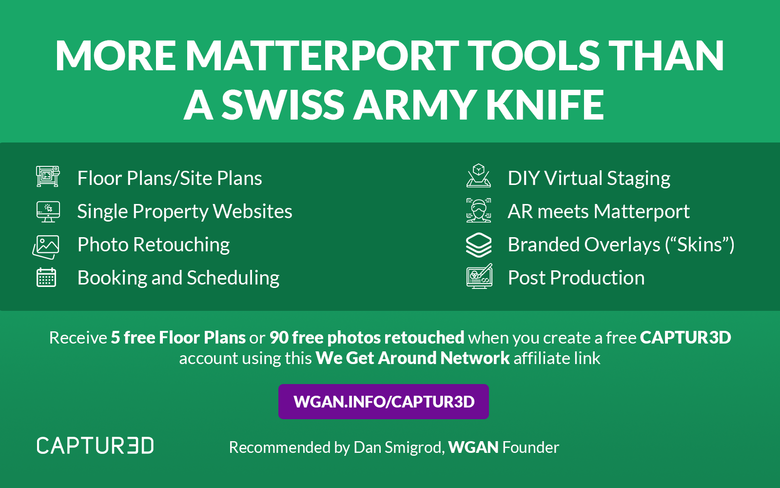 Receive free with this WGAN affiliate link for CAPTUR3D, $90 in credits: that's 5 free floor plans from a Matterport tour when you use this WGAN affiliate link to create a free CAPTUR3D account. [To be eligible to receive WGAN-TV Training U (in Matterport) 1-Year Membership, send your CAPTUR3D receipt for $250 or more to: DanSmigrod@WeGetAroundNetwork.com] 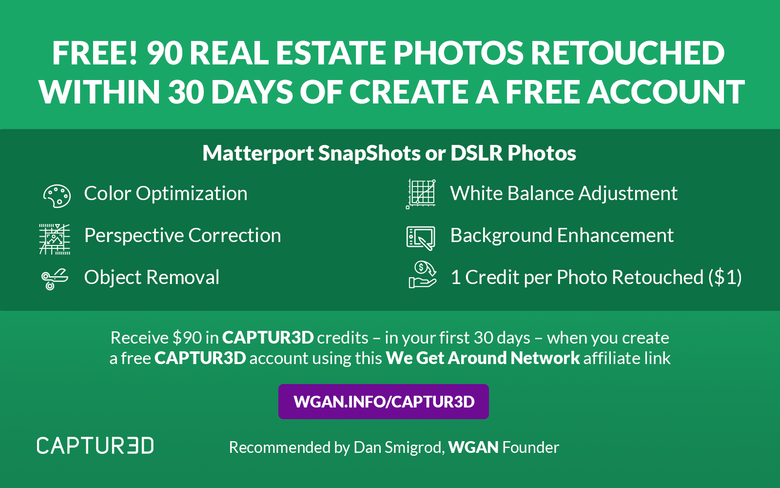 Receive free with this WGAN affiliate link for CAPTUR3D, $90 in credits: that's 5 free floor plans from a Matterport tour when you use this WGAN affiliate link to create a free CAPTUR3D account. [To be eligible to receive WGAN-TV Training U (in Matterport) 1-Year Membership, send your CAPTUR3D receipt for $250 or more to: DanSmigrod@WeGetAroundNetwork.com] --- Transcript (video above) Transcript |123-WGAN-TV | CAPTUR3D Creator Studio for Targeting Retail, Museums, Events and Education https://docs.google.com/document/d/1R0UV3kdWUj8A_aY4oCyU4-fkpZWAMesvkqr1NOcDQms/edit?usp=sharing [00:00:02] Dan Smigrod: Hi, all. I'm Dan Smigrod, Founder of the We Get Around Network Forum. Today is Thursday, October 28, 2021 and you're watching WGAN-TV Live at 5. We have an awesome show for you today: CAPTUR3D Creator Studio for [Matterport for] Targeting Retail, Museums, Events and Education. Here to tell us about that is Steven Kounnas. Steven is the Founder and CEO of CAPTUR3D. [00:00:34] Dan Smigrod: Hey. Steven. Good to see you again. [00:00:36] Steven Kounnas: Hi, Dan. Thanks for having me back, it's great to be here, really looking forward to this episode. [00:00:40] Dan Smigrod: Awesome. I'm excited to learn about CAPTUR3D Creator Studio. But before we do, how about an overview of CAPTUR3D for our viewers? [00:00:50] Steven Kounnas: Absolutely. CAPTUR3D has been built, I guess, for the past six years now, and it's a strong focus on providing tools that help any MSP or anyone working with Matterport to extend the value, not only to their customers, but also make their lives more efficient. These things include custom floor plans that include site plans; 3D floor plans with colors and logos, everything at a single price, which is really efficient and turned around within 12 hours; photo retouching, so optimizing photos, brightening green grasses and blue skies and all the rest of it. [00:01:23] Steven Kounnas: We have a scheduling and booking form so you can automate your bookings and actually collect payment all through our system and all automatically. Branding overlays which we've gone through in different WGAN-TV episodes. I think all of these things we've gone through in different episodes of your show before. We've got branding overlays and one page website; and a one page website template builder. We've also got our client portal so you can invite clients into the system in itself. The whole past year we've been focusing on the Matterport SDK and API features which we're going to be going through today, which is all being bundled into the CAPTUR3D Creator Studio. [00:01:55] Steven Kounnas: And the CAPTUR3D augmented reality app as well, which is ARConnect. Everything we do go through today, we'll be showing the web version but it is also available in augmented reality. [00:02:05] Dan Smigrod: Awesome. I would add two things to that Steven, first, sign up today for a free account for CAPTUR3D. Use the We Get Around Network Affiliate link: WGAN.INFO/CAPTUR3D and receive a $90 CAPTUR3D credit to take CAPTUR3D for spin. Obviously, many different services to try. I think of CAPTUR3D as a Swiss army knife for Matterport overlay services. [00:02:42] Dan Smigrod: Yes, you've been on the show multiple times. For those that are interested in a deeper dive, we've done WGAN-TV shows: 7 Strategies to Sell Floor Plans as an Add On with CAPTUR3D; Augmented Reality of Matterport Spaces powered by CAPTUR3D; DIY Virtual Staging of Matterport Spaces powered by CAPTUR3D. We've had another guest on talking about how to DIY Virtually Stage a Matterport Tour using CAPTUR3D. [00:03:13] Dan Smigrod: That show was by New Interior Solutions Founder and Online Interior Designer Francesca Tosolini. If you want to see any of those shows, go to the We Get Around Network Forum, WGANForum.com in the Search box. If you just type in CAPTUR3D and the word, TRANSCRIPT. It'll pop up all those shows that I've just mentioned. Or if you're interested, even in a deeper dive, look for the Tag section and just select the Tag: CAPTUR3D [00:03:46] Dan Smigrod: Steven, a lot to talk about today. Maybe where we could begin with CAPTUR3D Creator Studio. Perhaps show us a finished Matterport space that shows some of the CAPTUR3D Creator Studio features. Then we maybe go into a deep dive of how you actually do that? [00:04:08] Steven Kounnas: Absolutely. As I go to share my screen here, the example that I'm going to be showing here is a museum example. But as we go through today, we're going to be talking about different industries and how some of these features can assist with it. Some of the things that you'll see as I move through here, and I'm just going to quickly stop talking so you can hear the location-based audio to begin with. Because there is a starting point here, I'm just going to click it on for one second. [00:04:41] Dan Smigrod: Steven, I don't actually hear anything, so I don't know; perhaps when you shared screen, we needed to check the box that said Share Audio? [00:04:49] Steven Kounnas: That may have been the reason. [00:04:51] Dan Smigrod: Do you want to try and take it off screen-share, go back in. Go slowly, look for that little checkbox for audio? [00:04:57] Steven Kounnas: Fantastic. Let's try. [00:05:20] Voice Over: We acknowledge the Cadigal and Caddiegal, who are the owners and custodians of the land on which this exhibition is built? [00:05:30] Steven Kounnas: Is that coming through okay Dan? [00:05:32] Dan Smigrod: Yes. [00:05:33] Steven Kounnas: That was the audio and as I move through the space, its got different audio backgrounds to show the different pieces and provide ambiances to the area in itself. You'll see here there's your standard MatterTags, but also our Custom Tags. We'll go through how we build these. The icons and different availabilities within them as well through this program today, This one is just an audio... [00:05:55] Dan Smigrod: Excuse me, Steven is the audio triggered as I walk and I stand on a scan point? Or do I actually need to click on the audio icon that I see? [00:06:06] Steven Kounnas: There are two different types of audio which we'll go through today, the location-based audio is based on where you move. Then these points here are for the exhibition itself that have for accessibility purposes, for reading tags and things like that from the space itself. We'll go through both of them. [00:06:26] Dan Smigrod: Looks like a great use case for a museum. [00:06:30] Steven Kounnas: Absolutely. This is a media embed so video wall: all aligned as well. This is making it feel as if you're actually there. It's also is viewable in a dollhouse if you're coming out into this point here. It's all visible within that area as we can tell. [00:06:46] Dan Smigrod: That's amazing! Instead of using a MatterTag to do a video embed, where it pops up, you've actually embedded the video within the Matterport tour and sized it accordingly. [00:07:00] Steven Kounnas: Correct. Yes. There are a few different ways that this can be used. Museum, again, is a really good example, and that's why I'm showing it. The one that was there played automatically on loop. But we also have the ability - like these two - to click and play. Again, they do have audio. I just muted them at the moment. Having the spaces within it... Providing the different tools to your end-user and we'll go through these different settings today as well. That's Custom Tags, that's audio and that's media embeds. [00:07:30] Steven Kounnas: There is one last one; if I could find the Egg Room. Here, so within this space we've also placed 3D assets. You mentioned before that we did a DIY virtual staging episode not too long ago, it's the same tech that's just been optimized. Rather than having couches and things we've actually got 3D scans of these precious eggs from indigenous Australians that have been created. Now you can see them in a much larger format, sitting within that space itself as well. [00:08:10] Steven Kounnas: That's the virtual Staging example, the tags; the audio; and the media embed. Should we dive into show how it's all done? [00:08:18] Dan Smigrod: -That sounds great. [00:08:24] Steven Kounnas: -I've prepared a standard property here for us to play with today and edit: just a house. But everything that we go through is applicable to any space that you've captured with Matterport. We're seeing a lot more recently: museums, galleries, and the like being created within our toolset. Maybe towards the end, I'll see if I can find one. A lot of people are doing virtual galleries now as well. So scanning an empty space and then virtually hanging the artwork. For those of you who are new to CAPTUR3D and our series of episodes, [00:08:58] Steven Kounnas: this is CAPTUR3D, but we're looking at here – in the back-end. This is where all of the fun and excitement happens. As you can see, we've got all of that different tabs for the Tour, the Assets. That's where the photos and floor plans live; our one page website; our augmented reality tool; analytics; and all the property info. Today, we're going to be focusing on the CAPTUR3D Creator Studio. So you can see here on the right-hand menu, we've got the Creator Studio button. If we jump into Creator Studio, it's going to take over our screen and dive us straight into editing the space. [00:09:35] Steven Kounnas: The first thing that it's landing us on here is virtual staging. What I'm going to do is jump through the property here into this space. Let me know if it's coming through okay, because sometimes when I'm doing staging on a screen share. Beautiful. So in this room, it's quite empty. Obviously, we've got different ways of being able to select assets, but I would like a bed to put in here. This bunk bed should do. [00:10:05] Steven Kounnas: I click on the bunk bed and I can see the outline of where it's going to land. If I put it on the wall, you can see it's tracing the wall as well. So I'm just going to place it on the floor here. Once it's placed, I can move it quite easily left and right, and you can see that it will get cut into the different areas. I can also resize it if it's not quite the size that I would like it to be. So I can bring it down to being a little bit smaller, and then making sure that it's in the corner of the room. I click off of it, all of the colors and the textures come into play. It's really easy to place an asset as you've seen in there. [00:10:39] Steven Kounnas: We've got hundreds of assets here that we can move through. Let's say I would like to put this sofa bed; which looks like a couch to me. This is another really good example. So we've placed an asset here and it's facing the wrong direction. Clicking the rotation button, down here in the corner, I can rotate the asset to where I'd like it to go and then move it into place like we did with the bed, and then placing it in the back there. The color and the textures come in. [00:11:13] Steven Kounnas: These assets here that I'm showing you through, I'll just move back to this point here, we've got hundreds, if not thousands of assets. If I jump out of this and we can go through the different categories. So appliances, bathroom, bedroom, decor, kitchen, lighting, seating, storage tables, and these are some of the new ones that we may not have gone through last time. I was on the show, which is work stations, collaboration, boards, technology, plants, outdoor, and vehicles. [00:11:44] Steven Kounnas: We've got more for residential real estate to commercial real estate, to offices and now to a little bit more uniqueness within the space. [00:11:51] Dan Smigrod: -I think what I would say on this piece of the CAPTUR3D Creator Studio, I would refer our viewers to the full length show that you did specifically on this topic: DIY Virtual Staging of Matterport Spaces powered by CAPTUR3D – unless there was something that new since we did that show back in February that you wanted to show us? [00:12:17] Steven Kounnas: -Not quite new, but it's the last part there is just placing those assets there. These are all supplied. Obviously, you can upload and this is all now got built-in functionality, so being compressed. Things that you're not seeing, but we're working on in the background is compressing and optimizing these assets so that they work on mobile, within the environment as best as possible on all pieces there. There are going to be a couple of surprises coming in the very near future, which I can't give too much away for right now. But this logo mark, for those of you in the know, that will be released very soon, [00:12:48] Steven Kounnas: but that is virtual staging. So I'm moving to the next room and we can stage it with the next feature that we have available here, if you'd like. So the next one in across here is media embedding. You saw in the example that I showed you from the museum, where you can easily embed a video wall or image anywhere in the space. Nice blank wall works as a great canvas for any of these sort of things. So I'm going to upload a video here... [00:13:27] Steven Kounnas: I haven't got one. Let's see if I can find an image [00:13:32] Dan Smigrod: -Reminder that you can set up a free CAPTUR3D account, use the WGAN affiliate link: WGAN.INFO/CAPTUR3D and you'll receive a $90 CAPTUR3D credit when you set up an account for the first time. [00:13:52] Steven Kounnas: -Perfect. So what I've done here is I've uploaded an image, can be any image. I just grabbed one from my computer which happens to be a floor plan of this property. As you can see again [I am going to highlight this] so I can see where I'm placing this, and as I drop it in, I've now got an image. This is just a static image on the wall. Rather than putting something in a MatterTag, you can now bring it forward and bring it over to the top. [00:14:18] Dan Smigrod: -So this could be either a static image like you're showing us or a video. [00:14:23] Steven Kounnas: -Correct. I'm just trying to find a video on my computer. I thought I prepared one earlier, but it looks like it's in the wrong format. The other part to this is also resizing as well, and so being able to re-size. So if I click on this image. [00:14:37] Dan Smigrod: -So what formats do videos need to be in? [00:14:41] Steven Kounnas: .MP4 is what we recommend for the best use case for it. So let me just put it. [00:14:48] Dan Smigrod: -In fact, I don't know if this is a great solution or not. I'm not that sophisticated when it comes to video. But I had a challenge where I had a .MOV file and I need it to be a .MP4 file. I uploaded it to Vimeo and then it let me download. [00:15:06] Steven Kounnas: -As an .MP4? [00:15:07] Dan Smigrod: -As an .MP4 file. [00:15:08] Steven Kounnas: -Interesting. [00:15:13] Steven Kounnas: Let me quickly see what this one is....... All my videos seem to be .MOV files. [00:15:31] Steven Kounnas: Sorry, give me one second. [00:15:35] Dan Smigrod: -I know your tech team is watching and they're going to look at this and go, "Oh! We need to either accept additional formats or we need to be able to offer a converter service." [00:15:45] Steven Kounnas: -A converter service is a very good idea. [00:15:47] Dan Smigrod: Yes, but at least there's a work around with using Vimeo to upload one file format and get it downloaded as a different one. [00:15:58] Steven Kounnas: -Yeah, perfect. I have found one that we can use, so let's jump in. [00:16:18] Steven Kounnas: Let's find a nice wall here. Another one on the outside. [00:16:22] Dan Smigrod: -Do you have any recommendation in terms of file size for video resolution length? [00:16:34] Steven Kounnas: -It depends on the experience that you're curating. We do have a file size limit that you can see here which is 100 megabytes for a single asset, and that's both for the 3D assets that we do virtual staging with images or videos, and the reason for that is for compression purposes. In the background, we're compressing and optimizing everything that's uploaded. When you load a virtual tour, it's not loading everything it wants and breaks everything, which you may have seen in the past. It's loading things as it becomes viewable and it's optimized for the device that it's on. [00:17:04] Steven Kounnas: What we recommend is uploading the best version of your content as long as it's under 100 megabytes, and then our system will be able to take it on and do what it does best. If I was to place this video on top of the fireplace, let's have a look here. Let's see if I can jump back in. It might be better to move this one and that one. As you can see, they're on the right-hand side. I just easily deleted the pieces as well, so it's super-flexible in a way that seems to work. [00:17:37] Steven Kounnas: Again, I can make this bigger. If I put that on the right-hand side, it's going to make it twice as big... I've placed this media on the wall, because we're in the edit mode, it's not going to let me play the video, and that's on purpose, because we're needing to be able to move it around. If you did want to see it, we have a preview function, but before we get there, there's a couple of extra settings that I quickly wanted to go through. Everything that I'm playing with here is on [00:18:08] Steven Kounnas: the bottom right-hand corner is all around the position, the rotation, and the size of the asset itself, and we have complete flexibility in terms of the decimals that you can move towards, but we understand as well that this is not for everyone, and so we have these simple buttons down here that you can easily just drag and pull pieces around, so whether it's rotating, scaling it or positioning it on the wall. The other part here is the settings, and this becomes really useful, and I showed a couple of those examples in the museum where [00:18:39] Steven Kounnas: one was auto playing and another was on a click "Play". There's three options here that we make available that app providers can make use of. The video plays on loop and once it starts playing, it continues playing. There's a whole bunch of different reasons why you might want this as a video wall playing in the background, but in some cases you just want that video to play once, otherwise it could get repetitive depending on the space that you're in. Auto-play, there's a few options here. Off is what you saw in the museum example where there was a play button on [00:19:11] Steven Kounnas: the wall and you click "Play" and it starts, standard video. On view, it's something that I really like. Once that video comes into view of the person that's in the tour, then it will start playing automatically without them having to touch anything. Before that and after that, it's just going to pause and just wait. On start means when the two load, the videos will also load and be automatically playing when the person gets there. That was that first video section that I showed in the museum. You can see it playing from a wall away and as I move [00:19:42] Steven Kounnas: towards it. ... For this one, I'm going to have it on view. We'll pull on and then audio. Does this video have audio? You can turn that on and off, and so it could be muted, and you can have it muted on start. We do recommend that because depending on the different settings that you have on the video, if the person in the tour starts hearing audio and don't know where it comes from, it could be quite disorientating, so I'm having those different options there available but again, there's times that this is useful and that's why we've provided it as an option, [00:20:14] Steven Kounnas: and then special audio as an option there as well. As you move closer to that media, the audio is going to get louder, and the further you get away, the more down the audio will be. Do you have any questions, Dan, on these settings? [00:20:28] Dan Smigrod: -But first I would congratulate your tech team. That is awesome! I'm looking at the interface, it certainly looks simple enough, so I suppose I'd like to see a preview of the video. [00:20:43] Steven Kounnas: -Perfect. We're going to click "Save as draft" here, making sure that's all set up. Then a little icon here to preview. It's going to open up the tour itself. We're going to do this a few times today with the different examples. You see here as well, web standards dictate that if you have audio on your website, you have to let the person know that's arriving there. It's just good user behavior because let's say someone's in a library and you've got a really loud audio track that you didn't know it's going to be audio, goes out and starts blaring, that's not what they want. [00:21:13] Steven Kounnas: We've got a splash screen. This is all editable as well, and I'll show you where you can edit this. Let me get to the audio section, so you can edit these titles and everything around it as we go through. I'm going to click "Start" with audio. Nothing should be playing because obviously there's nothing here. As we move through the space, we should see our staging that we did in the first room. We move into this second one. [00:21:44] Steven Kounnas: You can see that started as I moved in and as I look away, it pauses. This is on view feature. Go back, pause. [00:21:53] Dan Smigrod: -If I stood on the scan, that is in the doorway, is that considered I'm in the view? [00:21:59] Steven Kounnas: -If you look at the screen, then it will start. If I turn here, grab it. [00:22:10] Dan Smigrod: -That's so amazing. That's awesome. I said we had an awesome show for you today. That is awesome! [00:22:18] Steven Kounnas: -Yeah. Just going back for those of you who are watching. There are the settings that I used on this one. The video will play on loop, so it will continue to play over. I've got it on view and that was the example I just showed. If I change this now to just off, and I save this again. [00:22:36] Dan Smigrod: -Do you have an autosave that's happening as well? [00:22:43] Steven Kounnas: -There are autosaves in the background. But our system also doesn't let you exit unless you choose to save or not save. There's a few different fail-safes within that process. The reason why we've put that button and the team is actually working on a more updated version of this at the moment is because it's saving across five different or four different places and it's quite technically challenging for our team. But we've got a really good solution coming up very shortly for that as well. Because there's going to be different iterations for different drafts and things, [00:23:15] Steven Kounnas: so you can have multiple versions of the same property. If we jump back into this room, now, I turned off that auto-play, as you can see, it's a standard video wall. You've got a play button there. Really straightforward. I click on it. It's going to play. That's really quickly how I can play. [00:23:32] Dan Smigrod: -I'm just confused on one thing there. I'm looking at a rectangle, but what was playing was a square within a whitespace. Was that actually what the video was? It is the full rectangle but only a portion of the video is playing? [00:23:47] Steven Kounnas: -Yeah, so the video itself, and apologies, I curated a much better video, but it was just in the wrong file type. That is the video itself and so it's got that wide rectangle. If your video was of a square in your aspect ratio, what you upload into our system will play in that aspect ratio. [00:24:03] Dan Smigrod: -I think I missed actually seeing you move the video wall and resize the video wall. [00:24:11] Steven Kounnas: -Yeah. If I want to bring it into a different location here. [00:24:16] Dan Smigrod: -Click and drag on the arrow to go up or the arrow to go right and there actually is one to bring it off the wall? [00:24:24] Steven Kounnas: -Yeah, off the wall or even through the wall. I'm always finding that nice big spot on the wall. Then the resizing side is within the scale. I click on that and let's say I make it bigger. I could end up taking over a whole wall. We have seen these in the past. These are also really good use cases but more so for the image embed if I grab that image again and place it on the wall is for covering things up. [00:24:56] Steven Kounnas: I know we've got the blur tool available, but it can be a little bit finicky sometimes. If you wanted to cover, let's say a family photo from a real estate point of view because they don't want their family photo in there, obviously, it becomes a lot easier to do it with an image overlay. You can place a different image on top of the family. Then that's available on every sweep that's looking at it, including the dollhouse, and so you don't have to go through and blur each individual image in itself. Back to here, my media. I might make this a touch smaller, pretty big now. [00:25:36] Dan Smigrod: -This is really awesome because previously you would need to put it in a MatterTag and then click on the MatterTag. Now, boom, it's on the wall and you got lots of options. You want it to play immediately. [00:25:49] Dan Smigrod: You need to hit the play button or that you're approaching it. It's awesome. I think what you've done there is: you've created magic and creating magic is hard work. [00:26:04] Dan Smigrod: I guess I would describe it. It's hard work making it look so easy. What we're looking at is, "Oh! It's so easy!". But I'm sure that was incredibly hard work for your team to actually execute. Congratulations to your team. It's awesome. [00:26:19] Steven Kounnas: -Yeah, massive congratulations to the team. The amount of hours that they put into thinking about the UX around this and making it as simple as possible. What we're going through today are quite technical examples because if anyone that works in animation or within 3D Art Creations, there's a lot of software tools out there like Meyer and 3DS Max, truly complicated and where we get a lot of our thinking from, but trying to make it as simple as possible, you want to make use of this where, as you said, the magic really happens. [00:26:50] Steven Kounnas: Yeah, massive kudos to the team itself. That's media embed in a really small nutshell. We're going to be continuing to build this out with a few other interesting features in the near future. But right now it's at a really nice point around being able to place things really quickly and you could do this super quickly and just go through a house and move those things through. [00:27:12] Dan Smigrod: -In the top left, it says video, but that's because you've clicked on the video icon. If you went to the icon below that, that video camera, then it's going to say images. Great. Then does audio show up in the same place or audio is actually implemented in a different place? Yeah, okay. [00:27:29] Steven Kounnas: -Audio is implemented in a different way. Because it's different styles of integration, we'll go through that in a second. It's really good point here. The video icon at the top here, and then image one, we do have another one coming in very shortly, which is known as volumetric video. It's a 3D capture of an individual or an avatar being able to be placed in space. You'll see that be populated here in the near future as well. [00:27:53] Dan Smigrod: -Cool. Once I upload images and video, is that in a library that is for this tour only, or is that available to my other tours as well? [00:28:09] Steven Kounnas: -Each time you upload an image or video, it's associated to the property itself at the moment. But we are taking requests and if there is a need for having an asset gallery, that is something that we will definitely look into. It also pulls in assets from your property page in captions. We didn't go through this page today, but everything that we save then sits in the assets page as well, so you can make use of. You can see those two things that I've uploaded here available property page in itself. [00:28:43] Dan Smigrod: -Cool. The video that you showed us, do you think of that as custom MatterTags, or is that yet something different? [00:28:51] Steven Kounnas: -That's something different again. Yeah, so this is just media embedding. Custom Tags allows us to change the icons and put in different functionality which we'll get through at the end because I'm going from right to left up here, so staging, media. Should we dive into audio? [00:29:06] Dan Smigrod: -Yes, great. [00:29:08] Steven Kounnas: -Audio, as I mentioned before, has slightly different integration itself. What it does is it pulls up all the audio sweeps so we can select different areas to operate on. I'm going to upload a couple of audio files. This one I did test, so I know it's going to work. [00:29:25] Dan Smigrod: -While you're doing that, what would I would do is to challenge our viewers. Think retail museums, events, education in terms of verticals. As Steven is showing media embeds of photos or media embeds of video or adding audio. How does that trigger for you an existing client (how you may help) or a potential client because of this particular feature that CAPTUR3D is offering. [00:29:57] Steven Kounnas: -Yeah, exactly. [00:29:58] Dan Smigrod: -You may have some ideas too, As you are going through adding elements. I think your Museum is a great example which probably fires on all cylinders of embedding photos, video, audio, and custom MatterTags. Yeah. [00:30:13] Steven Kounnas: -Yeah, exactly right. Museums are going to be one of those examples that will make the most out of all the features. But each of these can be used in so many different ways. As you can see, I'm using a backdrop of a normal property. We showed you an example to begin with, with the audio within a Museum. But what I'm actually curated here is an example of how audio could be used in real estate. Providing a guided tour, but a guided tour could be for anything. Whether it's real estate, retail, a gallery, or a museum; hearing in the artists, It's just super-simple. [00:30:44] Steven Kounnas: What I was doing as we're speaking just then, Dan, was uploading four different audio files and what I did was, I actually recorded this audio myself with my phone and then uploaded it into CAPTUR3D. What I can do here is at the entrance if I click Plus. We have two options here, a background track and on the Scans. A background audio track is an ambient audio track that will play no matter where you are within a property. Pretty straightforward rather putting an audio file on a URL and it will stop playing. [00:31:15] Steven Kounnas: The Scans is where it's really interesting from a Matterport point of view, really useful. If I click on Scans here, I can now click on the Scans that I would like it to be playable on. As an entrance, I would like it to play on all of the sweeps that are at the front of this property, into the front door. Then just clicking Save.. Sorry. Done by clicking the tick button down here. --- (Continued below ...) |
||
| Post 1 • IP flag post | ||
 WGAN Forum WGAN ForumFounder & WGAN-TV Podcast Host Atlanta, Georgia |
DanSmigrod private msg quote post Address this user | |
| (Continued from above...) --- [00:31:46] Steven Kounnas: I can say that the sweeps or the scan points that I've associated that audio to, audio to walk to is all available there. When a user is standing on any of these sweeps, they're going to hear the audio that I've recorded in that instance. Then I'm just still quickly show you how it transitions, if I do this bedroom on. So assign the scans again, and I select all of the sweeps in that bedroom. You can set the different colors as well to [00:32:17] Steven Kounnas: help you associate as you're moving through this. We work quite closely with a lot of museums. It's important for us to be able to save this at a high level, I click Save again. The last couple I will do to round it off is within the dining room. This is the dining room here, as you can see the labels I provided that. Last but not least, is the living scanned... We will basically do this again in a little more detail once I [00:32:48] Steven Kounnas: show you how it actually works and so, my apologies. You click the button, Done. Now you can see that we've got four main areas here, the front, the bedroom, the dining room, and the living and kitchen area. You can say all of the associated sweeps here on the right-hand side for it as well. Say this is a drop again and we're going to jump into the preview, so you can hear what this sounds like. [00:33:21] Steven Kounnas: Again, we're going to be met with the sign that says, "we've got some audio in this tour." [00:33:30] Voice Over: -Welcome to 297 Navy Street. Come inside this beautiful property and take a look around. Welcome to 297 Navy Street. [00:33:39] Steven Kounnas: -That's a loop. [00:33:39] Voice Over: -Come inside this beautiful. [00:33:41] Steven Kounnas: -We can show you how to turn that off in a moment. Now it's gone quiet because I'm no longer on that sweeps. If you remember, this is where I started the bedroom sweep. [00:33:48] Dan Smigrod: -You went a little bit fast for me. Could we go back to the dollhouse for a second? [00:33:51] Voice Over: -This is one of two bedrooms in this house with beautiful sunlight. [00:33:54] Steven Kounnas: -The dollhouse? [00:33:56] Dan Smigrod: -Yeah, and back to the entrance, please. [00:34:01] Voice Over: -Beautiful property and take a look around. [00:34:03] Dan Smigrod: -No matter where I fly in, if I hit one of those scanned points that is been set up as a trigger for the entrance audio, it'll launch it. Whether I started the tour on the first scan or I came in through the dollhouse or I came in through a floor plan view and I hit any of those, it's going to trigger it. [00:34:29] Steven Kounnas: -That's correct. Yeah. I'm just going to mute now so that we can have a conversation about templates off. [00:34:33] Voice Over: -The street. Come inside this beautiful property and take a look around. [00:34:37] Steven Kounnas: -It doesn't matter where you move within the space you're going to be feedback audio. [00:34:41] Dan Smigrod: -It will either loop or not loop. Either way, if I'm walking from one scan point to the other, it's not going to stop and start playing it again. [00:34:56] Steven Kounnas: -Correct. Yes. On these sweeps all in front of us here on the screen, including this one here that my mouse is on now, this all has the entrance audio in it. I purposely left this sweep here without any audio, and then the bedroom audio will stop on that sweep. If I move down this hallway, I'll turn the audio on. You can hear the audio fade out, pause, and then move into the next one as we move through that space. [00:35:19] Voice Over: -Welcome to 297 Navy Street. Come inside this beautiful property and take a look around. [00:35:26] Steven Kounnas: -Right there, There's nothing that can essentially jump onto the next wave. [00:35:30] Voice Over: -Coming in from the main room. [00:35:32] Dan Smigrod: -I think what I'm hearing there is a best practice. [00:35:34] Voice Over: -This one bedroom is one of them. [00:35:35] Dan Smigrod: -To have a scan point that doesn't have audio. When you walk from one piece of audio and I'm not interested in hearing it to the end. At least it'll fade down before I get to the next one beginning to play. [00:35:50] Steven Kounnas: -Yeah, correct. Even if you did have two audio streams right next to each other, the way that it's being built is that it's not going to just abruptly stop one and start another because that's not a nice experience. It does fade down, so it's got second fade down, second fade up. You'll get these gradual fades. It's moving through the space in any case. [00:36:09] Dan Smigrod: -Do you still recommend putting at least one scan point without audio? [00:36:13] Steven Kounnas: -It depends on the space. If we're looking back at this, I click on these once again. [00:36:30] Steven Kounnas: I'm going to bring those scanned points up again. [00:36:41] Steven Kounnas: Great. It depends on the space that you're working within. I think it didn't make sense for me to put a bedroom audio on that sweep because you can't see the audio on number eight. But maybe I could have left the entrance ones in there. Hypothetically, let's say that, that's what we wanted to do. We've tested it out. Actually, we want to have the entrance audio there. Clicking on the Entrance audio and then clicking on that one again. It's just that simple to include it in that stream now. [00:37:12] Steven Kounnas: Being able to edit this is super-easy around the different pieces that we've got. The other part as well that we were discussing a moment ago, are the Settings. We've got them down here at the bottom. This is set on the scans obviously, and we've got it on loop. I'm going to turn the loop off. It only plays once. If you're in this audio, it will play the audio once welcoming you and one play it again into your move out. If you move back into it, it will start again, but it won't just sit there looping constantly. [00:37:42] Steven Kounnas: There are instances where you want that like ambient sounds in a certain spot. But for this, we'll keep it like that as well. [00:37:48] Dan Smigrod: -File formats that are acceptable for audio. [00:37:51] Steven Kounnas: .MP3 is what we currently accept. It's pretty widely accepted format audio files. [00:38:00] Dan Smigrod: -Is the limitation on the file size, is that based on individual audio clips or is that based on the total number of audio clips? [00:38:10] Steven Kounnas: -There are other limits on the audio side of things just because the file size is usually quite small, but everything done in CAPTUR3D does have 100 megabyte file size, but I don't see audio reaching that. [00:38:27] Steven Kounnas: The last one here is the description. I mentioned before that we have those pop-ups that stopped and let me put up those audio in the space. We have it with default these two half sounds to enhance your experience, but we can change this to testing. [00:38:43] Steven Kounnas: Again, we'll save and we'll jump back into this example. You see the text has changed to what we're seeing, testing to see. I'm going to start. [00:38:57] Voice Over: -Welcome to 297 Navy Straight. Come inside this beautiful property and take a look around. [00:39:04] Steven Kounnas: -Because we turned it off loop, we're going to hear it once. We place it on that one as we move through the next one. [00:39:13] Voice Over: -This first bedroom is one of two bedrooms in this house with beautiful sunlight coming in from the main room. [00:39:17] Dan Smigrod: -It's so awesome.. [00:39:18] Steven Kounnas: -As soon as I jump off of it, it's going to go away. I didn't put any audio in here, that's fine. As we move through here, the dining one will stop here. [00:39:31] Voice Over: -This property has a separate dining and living room allowing for two separate living spaces. This is the beautiful dining room in front of us here, and moving through to the kitchen and living room into the other area. As you can see, this is an integrated kitchen and lounge area, beautiful for entertaining and great for any family environment. [00:39:52] Steven Kounnas: -As you can see, it was pretty easy for us within a couple of minutes to place those audio, well, not even a couple of minutes, place those audio sweeps in that space, and now we've curated a pretty amazing experience. Again, this one was an example that we did for real estate because that's the property that we're working with. But you can see how this could be useful for museums. All museums, or a fair portion of them at least, have those guided audio tours that are usually done by Bluetooth beacons. They've already got that contents, and usually the content is some of the most expensive part to get, and so if you're working with museums or galleries and they've got that information, [00:40:25] Steven Kounnas: we'll be able to integrate it as an additional offering to what you're actually providing them as a line item, so you're able to charge more. We can bring in your audio, have it curated within that space. Similarly with retail. We've seen a few retail stores making use of this more so in the background audio rather than the sweeps, and so a lot of retail stores like to play the right audio for their audience. Being able to put that in this space is super, super easy. [00:40:56] Steven Kounnas: If I was to change this, for instance, to a background track down here on the right-hand corner, you can see that what it would do is it would play that audio over the entire property, including the dollhouse view and floor plan view if I chose it to, but obviously they're focusing on the location for the audio. [00:41:14] Dan Smigrod: -That's awesome. That question comes up frequently in the We Get Around Network Forum. How do I add audio? How do I add audio for the entire tour? How do I add audio for one scan point? CAPTUR3D has figured it out. It's awesome. [00:41:31] Steven Kounnas: -Yeah, absolutely. You can see just being able to choose your different scan points. We're trying to make this as easy as possible. We're not going to be going through it today, but everything that we're showing works in our ARConnect app, which again we've gone through it before on a separate episode. Now, by having augmented reality and audio, you can move through the house or the property or the museum and hear the audio that you've placed within this space as well. [00:41:56] Dan Smigrod: -Do you think CAPTUR3D will be adding some royalty free music libraries options? [00:42:04] Steven Kounnas: -It's a good point actually. It hasn't come up as a request but it's definitely something that we can look into. We could definitely get access to different libraries for background audios and things for sure. One thing that we're looking at building in at the moment to make customers' lives a lot easier is a record button so you can actually record your audio within here and have it saved directly into one of these places. When I did this yesterday, it was quite easy. I just used the voice memo on my phone and then uploaded it to my computer, but I took a couple of steps, and so being able to do it straight into CAPTUR3D is going to be useful in the future. [00:42:38] Dan Smigrod: -Cool. [00:42:41] Steven Kounnas: -Beautiful. That's the audio side of things that we've gone through. I read through virtual staging the first room. We did some media embed. The second room, we did audio across a fair chunk of the property. The last one I'm going to show you through today is Custom MatterTags. We are all pretty well versed I'd assume on what MatterTags can provide from Matterport. What our team did was reinvent them in a certain way things that we would like to see in tags and how we would like to use them. The first thing that you'll see here to begin with creating a tag. [00:43:15] Steven Kounnas: You can create MatterTags or Custom Tags as we call them straight into CAPTUR3D. Why this is important versus doing it in Matterport is because you could use the same base tour, and I've used this exact tour that we're working on right now hundreds of times, and placed different tags, and I mean each different CAPTUR3D tour, and you're going to replicate the Matterport tour keeping your hosting costs down in Matterport, and so different layers for different paces. [00:43:43] Dan Smigrod: -I think I might hear something else on that too because I might process my tour, it comes back and I'm not happy with it, I need to reprocess it, and then I'm not happy with it, I'm going to trim it again and I'm going to reprocess it. If I was doing MatterTags, I'm going to lose all my MattertTags every time. I think the example is, you add the MatterTags, you enhance it, you send it to the client, and the client says, "Oh, I love it, I love it, I love it. But there's just one thing I'd like to change is I think you need to trim [00:44:15] Dan Smigrod: that little speck off," and if you go submit that back to Matterport, you lose all your MatterTags on that new model, and I think what I'm hearing is if I use CAPTUR3D for adding the MatterTags or the Custom Tags, then I could reprocess that model over and over again and not have to go redo my tags again because I have a CAPTUR3D overlay, and I might have even for the same property CAPTUR3D overlay 1, 2, 3, 4, 5 for different reasons. [00:44:48] Dan Smigrod: So you've solved yet another problem by the way you've handled it, is that right? [00:44:54] Steven Kounnas: -Yes and no. If you were to upload a tour and then reprocess it and then reupload a new one, you'd still have to go place those tags into the new one because it's a separate baseline file. But if Matterport released their trim tool earlier this week, hopefully that's going to come a lot less often for everyone around. This is more so for, let's say, we're going to use the museum example again, and you have a beautiful tour scanned gallery, and your client wants to have it in five different languages. [00:45:27] Steven Kounnas: Rather than you duplicating that exact same tour five times in Matterport and putting your tags in five different languages for that, you only need that tour in Matterport once and you bring it into CAPTUR3D five times, and then you could have each of those language sections in CAPTUR3D separate. So it's saving you hosting limit on the Matterport site. [00:45:48] Dan Smigrod: -Yeah, I see that in so many different ways because, for education, you might have one set of tags for students and you might have a different set of tags for teachers. You might have yet a third tag for administrators, someone who wants to know about safety issues and it's not for the students, it's annotation related to all the safety measures that are in the school, to pick an example. Events might be configured five different ways. Here are the tags that explain it for banquet, for wedding, [00:46:20] Dan Smigrod: for bar mitzvah, whatever special event and what's unique about that space for that particular. An overlay for each of the kinds of events, and as you mentioned museums. Retail, I could imagine that there's an overlay for not just for people who are purchasing, but a different overlay for employees, where they are talking about merchandising and what was done and why it was done and why it looks this way, so for training and education purposes. [00:46:50] Steven Kounnas: -Yeah, we actually did that exact example for a hardware company here in Australia where they scanned a number of their stores and they're quite large rather than having to reprocess them. They've got one tour that's dedicated for employee onboarding, so understanding the space. They've got one that's forward-facing to the end customer, and then there's one available for facility management. In each one of those, obviously, different information is required within the tags in the way it's presented and who has access to it. Facility management point, for instance, [00:47:20] Steven Kounnas: is password protected, but the other two are publicly available, and obviously the information within there is different. [00:47:27] Dan Smigrod: -That's quite awesome. I apologize. I took you away from showing us Custom Tags. [00:47:32] Steven Kounnas: -Yeah, not a problem at all. It's just one of those things where you create once, sell multiple times. It's always the theory that we like to bring back because you can create so much value out of the single tour that we have. Going back to the example, I'm going to click add tag. It's very familiar. It's a MatterTag right now, nothing's changed. So placing in a MatterTag within this space, this should also look pretty familiar from what we are all used to when we're placing MatterTags. Testing a tag. Once it'll work that'd be great. [00:48:03] Steven Kounnas: Testing a tag. There's a few options here and we'll go through them in a moment. Media is exactly what it sounds like. We do have a little bit more functionality in our tags compared to other tags in the fact that we can change, put bold, italics, cut-through as we can link directly in. You can have bullet points. If I just do this for a sec. It's just like a Word doc, I can number them, [00:48:34] Steven Kounnas: bullet point them, indent them, outdent them. You've got that customization within that frame. I know a lot of people do a lot of these customization in a Word doc and copy it straight in to the meta tags. If you are even doing this thing, report that functionality into this space in itself. Again, adding a media link exactly the same as Matterport, YouTube, Vimeo, your Bitly links, anything to do with your media, it all makes complete sense. Where it gets a little bit more interesting and something that I really like about this is the website embedding. [00:49:06] Steven Kounnas: We can now embed a website directly into the MatterTag. Right now you probably use to having a hyperlink that takes you out of the tour. The purpose of this is to keep people in the tour itself, whether it's retail. You could have the e-commerce page within that tag itself. Museum showing the artist's website or real estate showing the real estate agents website. I'll just grab this website here, which is one of our partners. I'll click permission to use. [00:49:47] Steven Kounnas: I'll save that. In the preview it's not going to show anything, again, it's because we're in the edit mode for it. Before I do show the preview, I do want to go through one last thing around the icon itself. We have connected this app into a database of thousands of different icons. If I click on this icon here, you can see a handful of different options, but why don't you give me something to search it and see if I can find it? [00:50:15] Dan Smigrod: -Caution. [00:50:17] Steven Kounnas: -Caution. Let that loading for a second. Did I spell it right? There's no caution, and have you stopped me? [00:50:32] Dan Smigrod: -It's probably not a good example, but as a video, audio, photo, an icon, I saw an icon pop up, it sounds like I can do Custom Tags. That's Custom Tags. [00:50:48] Steven Kounnas: -Yeah, absolutely. Exactly right. Being able to select from one about thousands or as you saw here, Custom Tags. Being able to upload your own, obviously this is my caution ones that we've got there. IKEA in Custom Tags. IKEA, we've got a few different examples that we did for Nike store that we put together. You can even upload your clients logos as the icon itself on the tags. [00:51:13] Dan Smigrod: -That's awesome. On that upload, is there a certain size, is there a limitation, is there a file format? [00:51:20] Steven Kounnas: -Yes. I'll quickly drop that in so you can see it there, you need to be really careful with these tags. It takes a little bit of back and forth because the image is going to be compressed into a really small circle. Not all images and logos are going to look good in this, and so figuring it out and playing with it. This one here at the moment is circular, we're going back to that design page. [00:51:43] Dan Smigrod: -But if I have a choice, do I want to begin with something that's 32 pixels by 32 pixels, 16 pixels by 16 pixels, or 200 pixels by 200 pixels? [00:51:54] Steven Kounnas: -16 pixels by 16 pixels for tags is probably going to be best to begin with. Hopefully I can actually pick these. You can actually change the circle to square, and also the different colors as well. If I was to change this background color. You see these come through, find my tag, great, and all that coming through on itself. [00:52:20] Steven Kounnas: If I click "Preview here now", it's going to show me a preview of the tag which I've embedded, which is a website, which is nice. I can say it works, but the best way to show this is actually to go in to the preview section to see what it looks like in a tour. [00:52:38] Steven Kounnas: I'm going to start without audio, just so we don't have to go through that whole audio piece again, but again, it's an option, you can say in the top right corner, it just mutes it. There's always a mute button available. As I move through the space, I can see the tag that was placed. I click on it. It's bringing up the website that I've embedded. Now I'm keeping this individual in the tour, I'm not taking them to the website, but they're still getting access to that information that I'm about to show them. It will function just like a normal website so I can go to any of their pages obviously, [00:53:10] Steven Kounnas: and take me to that spot and search for me what's going on. I really like this page. I think it's got a lot of usability around it as well. Just in that website part, just there. I jump back into this for a second. I move pretty quickly there, any questions? [00:53:25] Dan Smigrod: -Well, as you said, I think there's lots of possibilities by being able to embed that page. It's really probably doing three things, one is it's keeping the viewer within the tour, two is it's enhancing the experience, and three, it probably enables transactions. If you're actually looking at something, maybe there was a piece of art on the wall, here's more information about it with the artist, [00:53:56] Dan Smigrod: I don't know whatever it is, but then there's probably a call-to-action to buy it, and I'm presuming I could complete the transaction within that embedded web page without actually leaving the tour itself if that was my preference. [00:54:08] Steven Kounnas: -Correct. It's just creating a tool that allows creatives to be creative in our thinking. We've gone through a few examples together here, but I'm sure over time we're going to see a lot more use cases for this and I really can't wait to see it. The last part only the tag as well. This is a big feature request for us is the billboard. What we call the billboard is the thing that opens up when you click on the tag, and so having the ability to change the sizes of it. [00:54:42] Steven Kounnas: We had it on small, you can medium, large, you can do full screen, so when someone clicks on the tag, we can take a full screen approach, so what we're looking at. If we go on that as an example, and you can change the background of this as well and the text color. If we wanted to change the text color within that space, we're providing pretty much all customization to that tag itself whilst it doesn't always necessarily require. If I click into a preview here, again of this one. [00:55:13] Steven Kounnas: If I view this, I'll show you my preview. Now it's taken me full screen. We've got this background color, which we have made on red, if you remember in that moment, and now I've got that website in full screen view, again, editing it. I'll show you how I've designed that, I've got that color there. Let's maybe pick a more darkish color like a gray. Full screen didn't really work, let's see what medium looks like for this purpose. [00:55:41] Dan Smigrod: Also I like that I could type in a HEX number in there that I saw. That's great for those who know what that is and find that helpful that you don't have to pick the color, you just ask your client what are your HEX numbers, whatever that is, they tell you the HEX numbers and then you can just type it in. [00:55:58] Steven Kounnas: -Straight in, correct. If we preview this now, I'll just quickly save and then preview. Now it's large. I turn that background into green from red. When I log off full screen and so having these abilities and having different ones. Each one of your tags could be a different size, make different information within itself. This is also optimized for mobile and so on mobile the sizing doesn't really come into play. What it does is that it takes over 70 percent of the screen space. [00:56:29] Steven Kounnas: You can see that website in a nice view and then when you close it, it takes you straight back. [00:56:33] Dan Smigrod: -If I had a photo gallery, can I have multiple photos or videos within one? [00:56:44] Steven Kounnas: -Yeah, the photo gallery is a new feature that we're about to release. We're going to be able to pull in the photos from CAPTUR3D and create a gallery for you. Whilst that feature is in development, if you were to use a website to like a Flickr or similar, that you can have your album on like this. This is the top of this website, but quite easily, you can have this as your photo gallery moving through the space. Same thing with videos. Anything with a carousel linked in from a web page will work perfectly fine at the moment. [00:57:14] Dan Smigrod: -Okay. Awesome. I think I'd like to do is take us up to the big picture, Steven. I was just reading today an item in the We Get Around Network Forum. One third of homes that sold in the past four weeks are under a contract within seven days. And, 45 percent of homes that are sold in the past four weeks are under a contract within two weeks. This is probably a good time for Matterport Service Providers that have built a business [00:57:46] Dan Smigrod: around residential real estate to be starting to think about other verticals like retail, museums, events and education. And it seems like what CAPTUR3D has done is provided a feature set through the CAPTUR3D Creator Studio to enable Matterport Service Providers to solve challenges for retailers, museums, events, education, and other verticals because of the feature set that you're providing. [00:58:17] Steven Kounnas: -Yeah. For sure. It's really interesting to hear that data. Obviously, it's going to be different globally, but I think it's a trend that we're probably seeing coming out of the pandemic. People are interested in this property side of things and so utilizing the exact same services and skills and hardware that we've all got and entering into new markets is going to be an amazing opportunity. A lot more of these spaces like you mentioned in your list at museums, education facilities, retail centers are now more open to these technologies as well after the recent events. So how can you then differentiate [00:58:48] Steven Kounnas: yourself rather than just providing a standard Matterport tour? Well, let's curate an experience. It's no longer just a tour. We're now creating experiences for our clients, and all those tools that we went through today allow you to be unique in your offering back to your clients. [00:59:02] Dan Smigrod: -One of the words that resonated with me was Add Ons. Everything you're talking about can be positioned as an Add On. This doesn't have to be given away for free. I guess that begs the question, does CAPTUR3D charge for CAPTUR3D Creator Studio? [00:59:21] Steven Kounnas: -Yes. You will see at the start. We still have our beta tag on it. It's still in public, completely available and it all works perfectly. We use it regularly for ourselves. It's currently for free. Everything that we showed you today, they're used for free. There is a $7 virtual tour overlay fee, which gives you access to this, but outside of that, there's no extra additional costs. [00:59:46] Dan Smigrod: -So at some point there may be. [00:59:49] Steven Kounnas: -Yes, there will be in the future, but our intention is to keep this at a really low cost space. If you are aware of CAPTUR3D and you know our processing our structures, there's nothing more than $16 which is that floor plan. We wanted to keep this as cheap as possible so people can make good use out of it. [01:00:07] Dan Smigrod: -Okay. I'm only thinking ahead is to offer an Add On and not get stuck because the Matterport Service Provider Price that out at X, and all of a sudden found out that feature was going to cost X and therefore they weren't making any money on it. That's at least something to keep in mind that there will be a charge but to actually challenge our viewers to be thinking about, how might I use the CAPTUR3D Creator Studio feature [01:00:38] Dan Smigrod: set to do an Add On for existing clients which actually may even be in residential real estate. But how might I be able to position the services that I offer within other verticals knowing that you now have this feature set. Museums, I thought was just a great example because it checked all the boxes, embedding media, adding audio, adding audio over the entire tour, adding audio for a unique scanned point, adding audio ... [01:01:11] Dan Smigrod: It was amazing as you went through this feature set to see all this. [01:01:18] Dan Smigrod: I guess I would imagine that your team who's actually put together all of these features are even curious of how Matterport Service Providers will use them not only in expected ways, but perhaps in unexpected ways. [01:01:32] Steven Kounnas: -Yeah, that's the best thing about it for us. A few things that are unpacked through that. The first around charging something can then something being charged in the future. If you try anything on CAPTUR3D at the moment, that's for free. It's always going to be for free, that tour. We're not going to go back and charge you for it, and so feel free to go enjoy that and know that you're not going to be charged for it in the future. Any new properties when we do bring in processing obvious we will. That second part around being surprised. We're actually getting more and more surprises every day. It's just a great feeling. [01:02:05] Steven Kounnas: A lot of people have started doing these virtual galleries that I mentioned earlier in the show, where they're scanning beautifully empty studios, and then putting up artworks on the wall digitally, and now they're creating or curating these exhibitions or virtual exhibitions through these spaces, something we didn't even think of. They're just some amazing use cases and examples forward coming into play. Then what we try to do as a team, we try and lead the way in what we can do with our own tech, so that people can see what comes before it. [01:02:36] Steven Kounnas: About two years ago now, at the start of the pandemic, we did the university example, where we had that drone flights flying through multiple locations. I'm going to say that was a really great education example that had a lot of these features in it including audio and Custom Tags. The museum example that we showed around there is one of the better museum examples in the space. The retail one, I put it up on the Facebook Forum a couple of weeks ago. We did for Nike as a retail example. Something that I'm really surprised at in what I've tried to communicate to the clients is people are becoming aware of what a tour is worth in certain industries, [01:03:11] Steven Kounnas: but when you're adding these Add Ons as you mentioned, that extension of thought allows you to increase your price, sometimes 3, 4, 5, 6, 10 times more than what you'd actually charge, and you're really not doing all that much more. You're still getting that scan and a little bit of post-production, but it's increasing the value that you can charge to your clients. [01:03:31] Dan Smigrod: -My only thought on pricing for our viewers is, whatever you think that you're going to charge and you have a price in mind, it's not enough. [01:03:42] Steven Kounnas: -It's a good philosophy. I'm always surprised for sure. [01:03:48] Dan Smigrod: -Steven, is there anything else on CAPTUR3D Creator Studio that we should discuss? [01:03:53] Steven Kounnas: -We went through the Studio pretty thoroughly today. There's going to be more and more features coming into that space. It's the area that we're really interested in. All of our overlays are going to be coming into there, but the one thing that we did mention a couple of times but I just want to make sure that it's known is, everything that we went through today – audio, staging, media, and tags – all of that is then available in augmented reality. You create your space within CAPTUR3D Creator Studio, and then you use ARConnect from CAPTUR3D, and you can actually see all of that in the real world in its position as you have placed it as well. [01:04:24] Steven Kounnas: It's just a nice combination and connection between the features that we've got going. [01:04:27] Dan Smigrod: -You're going to make my head explode. [01:04:31] Steven Kounnas: -One day, Dan. [01:04:34] Dan Smigrod: -It's crazy. Steven. Thanks for being on the show today. [01:04:37] Steven Kounnas: -Really appreciate having on. I'm sure we'll talk again soon. [01:04:40] Dan Smigrod: -Awesome. We've been visiting with Steven Kounnas. Steven is Founder and CEO of CAPTUR3D. We've been visiting about CAPTUR3D Creator Studio and even beyond that CAPTUR3D offers: floor plan, site plans, photo retouching, booking, and scheduling, do it yourself virtual staging, augmented reality for Matterport spaces, branding, branded overlays, post-production. The list is mind-blowing. I encourage you to take a look at CAPTUR3D. I am giving you the website with the We Get Around Network affiliate link: WGAN.INFO/CAPTUR3D [01:05:17] Dan Smigrod: You'll get a $90 CAPTUR3D credit to try out these other services. Steven, thanks again,. I'm Dan Smigrod, Founder of the We Get Around Network Forum, and you've been watching WGAN-TV Live at 5. |
||
| Post 2 • IP flag post | ||
 WGAN Forum WGAN ForumFounder & WGAN-TV Podcast Host Atlanta, Georgia |
DanSmigrod private msg quote post Address this user | |
| Video: Creator Studio in 60 Seconds | CAPTUR3D | Video courtesy of CAPTUR3D YouTube Channel | 19 November 2021 --- 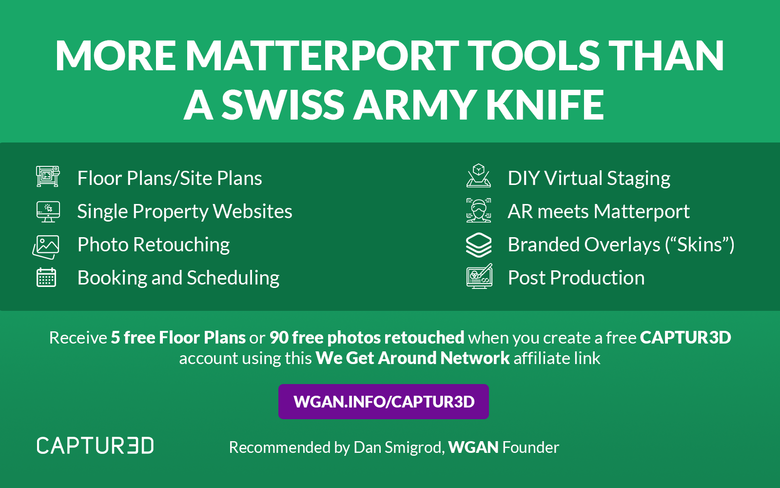 Receive free with this WGAN affiliate link for CAPTUR3D, $90 in credits: that's 5 free floor plans from a Matterport tour when you use this WGAN affiliate link to create a free CAPTUR3D account. [To be eligible to receive WGAN-TV Training U (in Matterport) 1-Year Membership, send your CAPTUR3D receipt for $250 or more to: DanSmigrod@WeGetAroundNetwork.com] 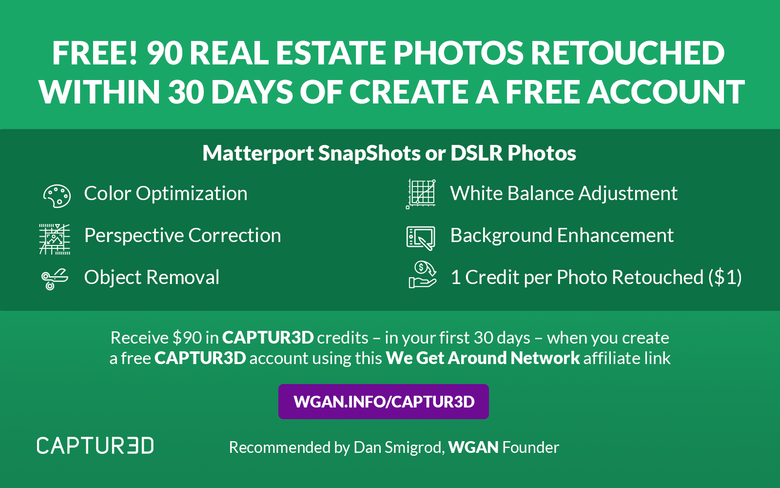 Receive free with this WGAN affiliate link for CAPTUR3D, $90 in credits: that's 5 free floor plans from a Matterport tour when you use this WGAN affiliate link to create a free CAPTUR3D account. [To be eligible to receive WGAN-TV Training U (in Matterport) 1-Year Membership, send your CAPTUR3D receipt for $250 or more to: DanSmigrod@WeGetAroundNetwork.com] |
||
| Post 3 • IP flag post | ||
Pages:
1This topic is archived. Start new topic?

















