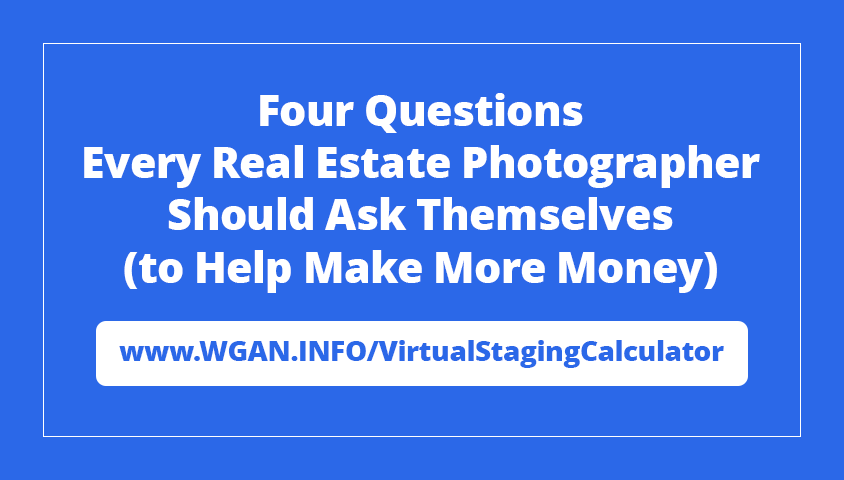Matterport Video: Pro3 Unboxing, Connecting to Capture and Tips17366
Pages:
1
 WGAN Forum WGAN ForumFounder & WGAN-TV Podcast Host Atlanta, Georgia |
DanSmigrod private msg quote post Address this user | |
| Video: Matterport Video: Pro3 Unboxing, Connecting to Capture and Tips | Video courtesy of Matterport YouTube Channel | 30 August 2022 Transcript (video above) - What's up, Matterporters. You've seen the title, you know exactly what we're talking about, and hopefully, you are as excited as I am. Let's go ahead and dive right in. What I've got right here is the new Matterport Pro3. What you get is a case for your Pro3. Let's pop this out. Pro3's in there. I'll get to that in a second. Quick start guide is right here. By the way, your box will probably be a little different than exactly what you see here. Because this is a pre-production box, things like the quick start guide, and maybe a little bit of the packaging are gonna be slightly different than what you're gonna be getting. All right, now we've got the battery, cradle for the battery, and a quick release clamp. This clearly looks like no other quick release clamp you've probably seen, and I'll get into exactly how this is used. We've got a lens cloth. You can't have too many of these. That's great. You've got the power brick, the charger, the cable. Got some international plugs. This is really simple to connect. I'm guessing you've probably seen something like this before, where you just take this without pulling the US prongs out. You can just slip this right in, and you've got international plugs right there. So that's very cool. You've got two ports here. You can use either one. It doesn't matter which one you use. In fact, you can also charge a phone at the same time, if you need to. If you don't have this power brick or this should get lost, for whatever reason you don't have this available, you can use a different power brick. However, it absolutely has to be more than 30 Watts. This little phone brick that does also have a USB-C port right here to charge your phone. This is not gonna work. This one happens to be 20 Watts, so it will not be strong enough to charge the battery. So you've gotta have at least 30 Watts in your power brick, plug that into the USB cable. And there's your setup. In order to charge this, just take the battery and set it right in there. This is in fact, a very, very smart cradle. Based on the four LED lights you have right over here, it can tell you exactly what's going on with your battery. If you don't see any red lights, it means the charging is as it should be. And you're good to go. In fact, based on the lights, you can see how much available power is in the battery and how much is left to be charged. If however you see that the lights are white, red, white, red, in that pattern, then you know that the voltage is incorrect and you need to change the power brick being used. If all four lights are flashing from white to red and back, it's a temporary failure, which means, the battery could be either too hot or too cold, but it is not a permanent malfunction, just temporary. And so you just need to change the situation. Again, maybe cool down or warm up the battery and try again. Finally, if you see all four lights are red and flashing, this is a permanent failure and it means, the battery needs to be replaced. Now I want to talk about the quick release clamp. This again, unlike any other quick release clamp that you've seen, it does have a quick release right there. So that's very common, but it doesn't look like anything else I've seen. This has a built-in clutch. So this is the mechanism that allows you to freely turn your Pro3 around and move it, if you need to. Before I go ahead and pop this on the tripod, of course, can't forget the camera itself. So the camera does fit really nice and snug into the case that it comes with, there is a handle at the top and it comes with this little strap that you can just pull to pop the camera out of the case. Otherwise, it would be a little bit difficult to get this out. You have a mirror right here. That's pretty sensitive. You don't wanna touch that. And you've got a lens right here. Of course, we don't wanna touch that and get fingerprints all over it. So I'm just going to pull this up and then I can pull this out, just like that. This thing is so... I gotta do this, check this out. All right, all right, enough of that. As you can see in the front, we've got a massive lens with a super large RGB sensor for spectacular image quality. Right here, you've got your LiDAR mirror. So this is gonna spin around to get the high definition point cloud. And in the back, you've got things like status of the battery, Wi-Fi connectivity, and of course, the power button right here. The battery goes right here in the bottom and the quick release clamp goes right here. All right, let's put this on the tripod and see what it looks like. Right here, I've got the new Matterport Pro tripod. I wanna put on the quick release clamp, just like any other. Now you wanna crank this down pretty hard. And the reason for that is because when the camera's on here and you are rotating it, again, you can totally do that. If you rotate counterclockwise, there is a chance that it will grab on to the base of the clamp and loosen it from the tripod. So crank this down pretty hard. We can just go ahead and pop this right on. I wanna make sure that the camera and the quick release clamp are flush. Now, what I like to do is just kinda hold it down right here above the quick release clamp and just clamp that shot. That's it. As I said, if you wanna rotate the camera, you may want to go clockwise, but again, you can rotate counterclockwise. That is perfectly fine. Just keep an eye on that quick release clamp. As far as the battery goes, this camera does have one battery. You may wanna get a spare battery. That way, when one runs out, you just pop a new one in. And it's important to note that when storing your camera, go ahead and take the battery out of the camera. That way, it'll just last a lot longer. Let's pop this in. The contact points are towards the front of the camera. So we'll just pop that like that, and all the way in. Hear the click, make sure that the battery is flush with the bottom of the camera. If it's not, just pushing in all the way. And that's it. Now with the battery in place, I just have to hold the power button right back here for about three seconds or so until you see the Matterport logo and that tells you that the camera is booting up. Now let's go ahead and connect the Capture app to the camera. Now with the Pro3, you've got both Bluetooth and Wi-Fi unlike the other Pro cameras. The only thing you're really using the Bluetooth for is to streamline the Wi-Fi connection process. So I no longer have to go into settings and Wi-Fi networks and find the network, Capture will just do that automatically for me. So with the camera booted up, I'm going to go into my Capture app, press the iPhone button just above the Capture button, it's the camera select button. And it'll find the Pro3. Mine is serial number 28, and I just hit Join. And this will automatically connect my phone through the Wi-Fi network to the camera. So again, I don't have to go into settings and do that myself. Even though on the back of the camera and the screen, it does show you the battery status, you'll get a more accurate picture by looking at the Capture app. Once the camera has connected in the top left corner, you can see, mine currently says 98%. And that's a really good way of knowing exactly how much battery life you have left. And that's really pretty much it. The camera is very different from the Pro2, as you can tell. It is using laser instead of infrared. So that is a huge benefit when scanning outdoors. You're no longer competing with the sun's infrared. A couple other things that I just want to point out. The 3D sensor here is the laser, the rotating mirror right here in the center. So what you've got here is 180 degrees. This camera is picking up 3D data. This basically means that unlike the Pro2, you have less room around the backside of the camera to position yourself. This is a fast moving camera. It only stops four times, not six. So keep that in mind and make sure that you are paying attention to the camera so that you don't accidentally capture yourself in the shot. Another thing you'll notice is that, the camera appears to be very off balanced with the tripod coming in right at the front of the camera instead of towards the middle. That is actually very intentional. And the reason for that is to align the tripod with the nodal entry point of the lens. This is gonna be a huge benefit when stitching the 2D panels. The 3D sensors for this camera can see well beyond 20 meters, but keep in mind, that does not mean that it can see through walls. So when you are approaching a doorway, the scanning process is really no different than you would have with a Pro2. In large open spaces like big warehouses, you can feel free to move between 8, 10, maybe even 20 feet. And then of course, is going to allow you to scan so much faster throughout the space. The other benefit of the range is of course, seeing things in the ceiling. Anytime the ceiling is higher than 10 or 15 feet, the ability to pick up that information in 3D is a huge benefit. As always, I hope this information was helpful, but if you do have any more questions, check out our FAQ page for the Pro3 at matterport.com. |
||
| Post 1 • IP flag post | ||

|
MeshImages private msg quote post Address this user | |
| Great lens with 1 inch sensor, this camera will (sooner or later) have an absolutely awesome image quality! | ||
| Post 2 • IP flag post | ||
 WGAN Forum WGAN ForumFounder & WGAN-TV Podcast Host Atlanta, Georgia |
DanSmigrod private msg quote post Address this user | |
Quote:Originally Posted by @MeshImages Very cool! Matterport's Amir Frank did a great job doing show and tell video with the new Matterport Pro3 Camera. Any questions that this video did not answer? Dan |
||
| Post 3 • IP flag post | ||
 WGAN Forum WGAN ForumFounder & WGAN-TV Podcast Host Atlanta, Georgia |
DanSmigrod private msg quote post Address this user | |
Quote:Originally Posted by MeshImages HDR Images are five (5) bracketed per stop. Camera stops rotating 4 times. Sounds like the image quality should be amazing (between the 1 inch sensor and the five bracketed images). Dan |
||
| Post 4 • IP flag post | ||

|
MeshImages private msg quote post Address this user | |
Quote:Originally Posted by DanSmigrod Absolutely! Snapshots from the Pro3 will definitely compete on eye-level with extra shots from handheld cameras. Big advantage also in smaller (residential) locations. And yes, one question remained unanswered yet. Rotation Sound I hope for a silent motor, because I hate the (medical) sound from spinning the pro1 and pro2. At least rotations are reduced to only 4 spins  |
||
| Post 5 • IP flag post | ||
|
|
BIGNAIZ private msg quote post Address this user | |
| Hi Dan! You think they will add the possibility to download the images in RAW? Thanks!! |
||
| Post 6 • IP flag post | ||
 WGAN Forum WGAN ForumFounder & WGAN-TV Podcast Host Atlanta, Georgia |
DanSmigrod private msg quote post Address this user | |
Quote:Originally Posted by BIGNAIZ @BIGNAIZ Great question! Dan |
||
| Post 7 • IP flag post | ||

|
SeeIt360 private msg quote post Address this user | |
| HDR Images are five (5) bracketed per stop. Impressive! | ||
| Post 8 • IP flag post | ||
Pages:
1This topic is archived. Start new topic?