Video: How to use URL Parameters in Matterport Scans | Matter Hacks17295
Pages:
1
 WGAN Forum WGAN ForumFounder & WGAN-TV Podcast Host Atlanta, Georgia |
DanSmigrod private msg quote post Address this user | |
| Video: How to use URL Parameters in Matterport Scans | Matter Hacks | Video courtesy of Actionable Insights YouTube Channel | 16 August 2022 Video: How to use URL Parameters in Matterport Scans | Matter Hacks Additional Resources 1. WGAN Forum discussions tagged: Parameters 2. Matterport Support Page for: URL Parameters 3. Actionable Insights 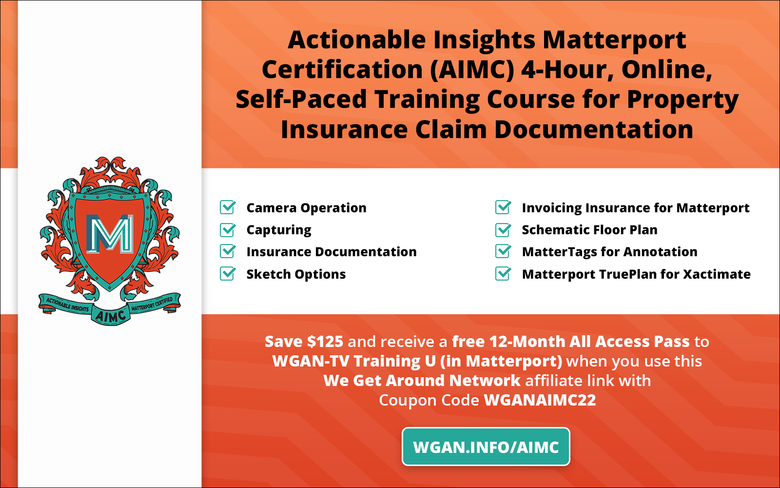 Save $125 on Actionable Insights Matterport Certification (AIMC) 4-Hour, Online, Self-Paced Training Course for Property Insurance Claim Documentation and receive a free 12-Month All Access Pass to WGAN-TV Training U (in Matterport) when you use this We Get Around Network affiliate link with Coupon Code WGANAIMC22 --- Transcript (video above) Martin: What's going on? My name is Marting and this is Matter Hacks, a video series brought to you by Actionable Insights. Today we're talking Matterport URL parameters, very specific and unique part of the Matterport software, but one that you could find useful in property insurance. Ultimately, with these customizable parameters, you can automatically start a high rally reel, hide matter tags, or even find a helpful guide for new policyholders as they experience Matterport technology for the first time. Let's not waste any more time. Let me dive into my computer and show you exactly how to do it. We're over here at my.matterport.com and we do have just a standard scan available here that we've previously performed. I'm going to go up to the Share button, click the "Share" button, and my scan is currently password protected, but we're going to move it to Unlisted. Now we're going to go ahead and copy a link. I'm going to open up a new incognito tab, and I'm going to type that link in. Now there's a few important notes about this link. You can see M equals. Everything that follows M equals is actually the Matterport scan model number. This RM3UOMJ39SZ is the model number of this scan. Now we can append extra information to the end of that model number to perform different and specific tasks. First off, what I want to show you is adding ampersand help equals one. This is going to go ahead and open up the help information when you first load into the Matterport scan. Now, where does this fall within property insurance? Well, if we're a contract or an adjuster performing a Matterport scan and ensuring you know, let's say the policy holder who is not very familiar with this technology, it would be nice to have a quick help guide, load up immediately when they open the Matterport scan for the first time. I've gone ahead and appended that URL parameter to the end of this Matterport scan. If we click "Enter", you're going to see this scan does load up as it normally does, we're flying through the doll house, but really quickly, we see the Help screen pop up. Very very helpful for someone newer to this technology. Click here to explore the space in 3D. You can rotate, you can move, you can zoom. It gives you some details on how to do it. Very very nice for a new policy holder who has not used this technology before. Now you've a variety of other parameters that you can go ahead and append to the end of your model number. Let's go through a few of those really quick here. This one really quick is ampersand QS equals one, and it's going to disable the quick start. As you can see, there's no more flying in via the dollhouse view, it goes right into the Matterport scan quickly. Another one here is ampersand HR equals zero. You can see I have a highlight reel, but if I go ahead and append that URL parameter, go ahead and load up my scan, the highlight reel is no longer visible on load up. The next quick one that might be interesting to property insurance professionals is ampersand MT equals zero. This is going to go ahead and hide those matter tags for you. You can see I have some here within the scan. Let's go ahead and append that and enter the URL. As we load up, you're not going to find those matter of tags available within the scan. The next one for you is ampersand PIN equals zero. We go ahead and click that. I have a number of 360 views available within the scan, but with this URL parameter, those are no longer going to be viewable from the doll house or the floor plan view, but they are still viewable within the walk-through view. We can go over to a 360 view and click that 360 here. Another important note about URL parameters is that they are stackable. Here in the URL you can see I've added the ampersand help equals one, ampersand HL equals one. I'm both utilizing the introductory help screen as well as collapsing the highlight reel in this URL parameter. Let's go ahead and click "Enter", and you can see that URL parameter firing off here. We load up. Awesome. So we get both the help screen and then the highlight reel is hidden. Now it's good to note that you can append as many URL parameters as you'd like. There's really no limit here. Now there's a myriad of other URL parameters that you can go ahead and add, but these are the most useful ones for us here in property insurance. If you want a full readout of all URL parameters available to you, go ahead and check the link down in the description below and it will take you to the Matterport support page for URL parameters. That is URL parameters and Matterport. If you've enjoyed this Matter Hacks don't forget to give it a like, comment and subscribe to our channel wherever you may be watching. You can always find more www.getinsights.org and if you enjoy Matterport technology, don't forget to check out AI Matterport certified, our certification course around Matterport and utilizing it in a property insurance industry. Go ahead and check the link down in the description below for that course. Thanks again for joining today and I will catch you in the next Matter Hacks. |
||
| Post 1 • IP flag post | ||
Pages:
1This topic is archived. Start new topic?
















