8 Tips on how to create great virtual tours (For Newbies)17167
Pages:
1
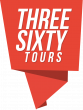 View/Share View/Share360 Photos Miami, Florida |
threesixty_tours private msg quote post Address this user | |
Here are 8 tips on how to create great virtual tours (for newbies) REMINDER: Free use of ThreeSixty Tours top tier Subscription as long as you are a Standard or Premium member. Sign Up for Free Transcript Welcome to threesixty.tours in this article, I’m going to show you 8 tips on how to make great virtual tours. So let’s get started. The first tour that I’m going to show you is a residential property that was listed on Trulia. The property was sold. No surprise there, properties with virtual tours, get sold faster than properties without. So here I click on the virtual tour of the property and this is a nice residential property. And everything is properly labeled: living room, dining room. So I click on the dining room Tip number 1: Preserve orientation So what does that mean? It means when I’m walking through the house, I need to be able to preserve the orientation that I’m walking and the view that I’m walking at. So here, for example, I’m facing the curtain. When I click on the living room, I should be still facing the. Which is perfect. That’s how it should be. Right. Because then I, you know, I have a sense of where I am. You know, I’m looking around. If I go back to the dining area now I’m instead of facing the curtains, I’m facing the opposite side, which I don’t want. It’s you’re not preserving the orientation that you came in with. It gives you, make people lose the sense of, where they are. On the, on the image or on the tour. So here again, we’re, you know, we’re in the living room, we’re facing the curtains, we click on it and we’re still facing the curtains. That’s how it should be in this case, since we are, facing the curtains. When you go in here, I understand why that did this. They, you know, they switch the orientation here because this doesn’t make for an image. You know, if I was facing the same orientation, I’d be facing outside. It’s not a nice image. So they. They made it face this way. Ideally the picture should have been taken from here. That way, when you come in from the living room, you click on it here, you know, they should have been taking it here. When you click on it, you’re facing the dining room and it makes for a much better and smoother experience. Now in this store, this is well done in terms of tip number two, which I’ll come back. BAD EXAMPLE OF PRESERVING ORIENTATION So this is a virtual tour of a hotel and you know, you’re outside. That’s a beautiful view. There’s a room here and you click on it to see the view and it goes straight to the bathtub. You know, I’m lost, I go straight into the bathroom. I dunno where I am, which is horrible for a virtual tour and is certainly not a great virtual tour. What should happen is of course I should be in the bedroom if I’m coming inside and I should be facing this. Because I’m preserving orientation. I walk into the room and I’m looking at the, bedroom. So that’s how it should be. Tip Number 2- Label your images properly So have a lot of labels, which is what they’ve done here. That’s helped a lot with this store, cuz I can go in anywhere and right away. I know where I am. I can, you know, if this is the family room, the laundry rooms, everything’s very nicely label. And it just gives a better sense of where you are in the, virtual tool. Tip Number 3- Add a Map or Floor Plan So here they have no floor plan. If we, if you go into our, website 360 outdoors demo, we have a lot of demos there. So here we’ve added a tour map, so you can see the capability added tour map, and it just gives people a sense of where they are. It improves the quality of your tour. it just makes for a better experience. In this case, they don’t have the tour map set up properly. They don’t have a floor plan of the house, but since everything is properly labeled, it gives you a nice sense of where you are, in the house at any moment. If you wanted to go back to any one of the pictures, you could just open the tray here and, you know, go back to, wherever you wanted. So let’s say you wanted to go back to the kitchen. You can click on it and you would go To the kitchen here which makes it great virtual tours. Tip Number 4- Prepare for the Photo Shoot And of course, in this case, I would’ve recommended, they clean up the house a little bit organized, tidy up and just get everything out of the way and then take the pictures instead of just taking the pictures while everything is not, organized. Simple and Effective 360 Tours Tip Number 5- Load Smaller Images Is have smaller size pictures. So you can see here, the tour loads very quickly. You can walk around the tour quite quick which makes it a great virtual tour. there’s no compromise on quality. The quality’s good. And so try to keep your image size, ideally between, let’s say two to five MBS and, my, these and, megabytes that is, and then you can see that the, the tour loads very nicely, and that’s what we would. Tip Number 6- Add Video For Great Virtual Tours Here we’re going to, we’re going into another tour. It’s a tour in France of a citizen center. So here we start off the tour with, you know, an image of the citizen center and tip number six would be add video to your tools. So what would’ve been nice here is to have a video, an intro video. The center to the building, whatever it is, just add a video here, which they didn’t, that would’ve been, that would’ve made the tour very nice. and here you go into the tour and you can see that it’s, the tour is very well set up. I have to add that you can see everything here and you know, it, it’s in French. So here, for example, you can go into the. the hall, the pool hall, and then you can go back into the entrance. Tip Number 7- Add Info Icons For Great Virtual Tours I would’ve liked to see here, like an information screen and maybe a picture of this. you know, they can add like an, an icon here. You can click on it and, you know, pictures would come up or maybe like their opening hours, that would’ve been great. So you can open the tray here on the. Entrance that was, outside. They could have put like the street name here, maybe like an icon here with the bus stop. You know, what, what bus number comes in here and stuff like all of that helps, you know, improve your virtual torso. just adding more information. |
||
| Post 1 • IP flag post | ||
Pages:
1This topic is archived. Start new topic?
















