Screen Grabs of the Matterport Capture Services Ordering Process14889
Pages:
1
 WGAN Forum WGAN ForumFounder & WGAN-TV Podcast Host Atlanta, Georgia |
DanSmigrod private msg quote post Address this user | |
| Matterport: Capture Services: Placing Your Order | Video courtesy of Matterport YouTube Channel | 13 May 2021 Transcript (video above) Amir Frank: Hey, Matterporters. In these videos we have talked a lot about the best practices, how to tips and tricks, connecting your cameras, and all about the different devices that we support so that you can get the best Matterport model possible. Amir Frank: In this video I want to introduce you to a new service that we're launching called Capture Services, and this allows you to get the best Matterport model without any of that equipment. So very much like going onto Uber or any ride-sharing application that you have in your country and ordering a ride, you can do the same exact thing with Matterport now. Amir Frank: Let's check out how you can get this done. Basically, now you're going to see this Capture Services icon right here, and you just click on that and that gets us to the Order page. And I can place an order right here. Then I just go ahead and enter in my address. So I'm just going to go and put in the company address and hit Next. Amir Frank: Now I just need to specify whether it's commercial or residential. So I've chosen Commercial here, and whether I'm looking at square meters or square feet. And in this case I've already had the pleasure of scanning the office so I know that it is roughly 14,000 square feet. And I'll go ahead and hit Next. And now I just choose the best time that works for me. Let's go with next Monday, and I'll go with one o'clock because I know they're going to need a good amount of time to scan this, and hit Next. Amir Frank: Now this is really important. On this step I need to make sure that the contact information for the person who's going to meet the tech is accurate. So whether this is going to be me or somebody else, I need to put that in here. So in this case, it's just going to go ahead and be me. Here's my contact information, and I'll go ahead and enter my phone number. Any instructions can go down here, and again hit Next. Amir Frank: At this point the cost of the service is now calculated so you know exactly what you're going to be paying upfront. Now we just go ahead and hit Confirm, once all the information has been verified, and that's it. The order is complete. Amir Frank: You can go to the order details page, and here you can get all the information about the order that you just placed. You can add this order to your calendar so that it's not forgotten. You can see a progress bar here at the top. The order has been placed. Next step is captured, and then once captured it will get received into your account. And if you need to, you can go ahead and reschedule here. And all that's left at this point is really to get the place ready and to clean up a little bit. Amir Frank: Once they have captured all that raw data it gets uploaded into the Matterport cloud. Once that's processed and a Matterport model is completed, it's transferred into my account and I can do with it what I want. I can go ahead and edit it. If you've never edited a model before I recommend checking out the Matterport Academy to learn how to set the start location, how to take snapshots of your model; you may need those for downloadable assets, how to place Mattertags, and maybe how to use the Highlight Reel function. Amir Frank: So I recommend checking out those videos in order to learn how to edit your model once it's been transferred into your account. --- Screen Grabs of the Matterport Capture Services Ordering Process If Matterport Capture Services for individuals is available, here is the ordering sequence (available for resident and commercial spaces ... 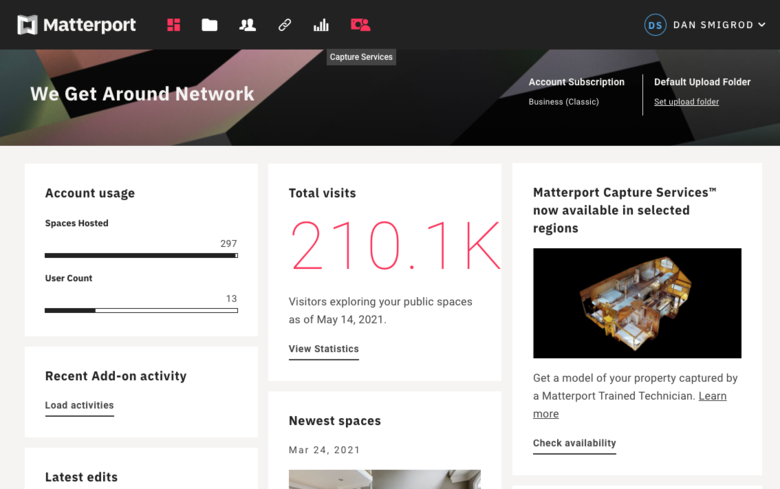 Screen Grab 1 (Note the additional icon at the top of My Matterport: Capture Services) 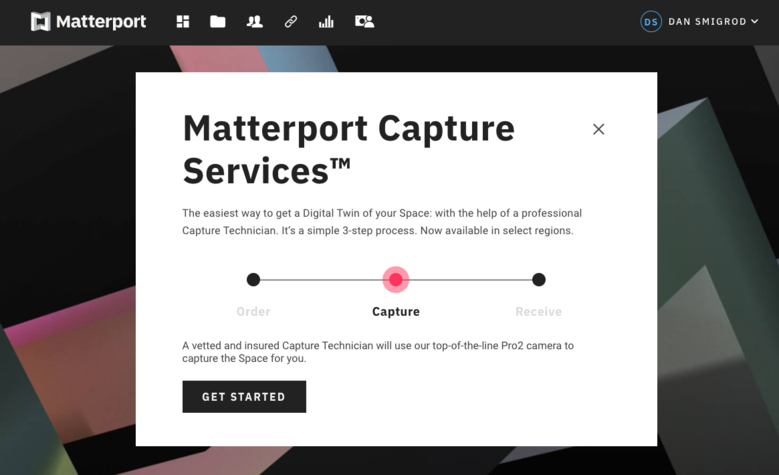 Screen Grab 2 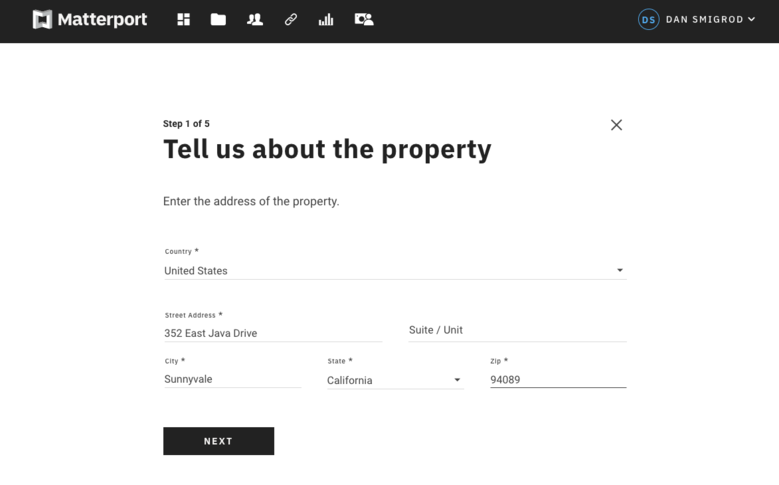 Screen Grab 3 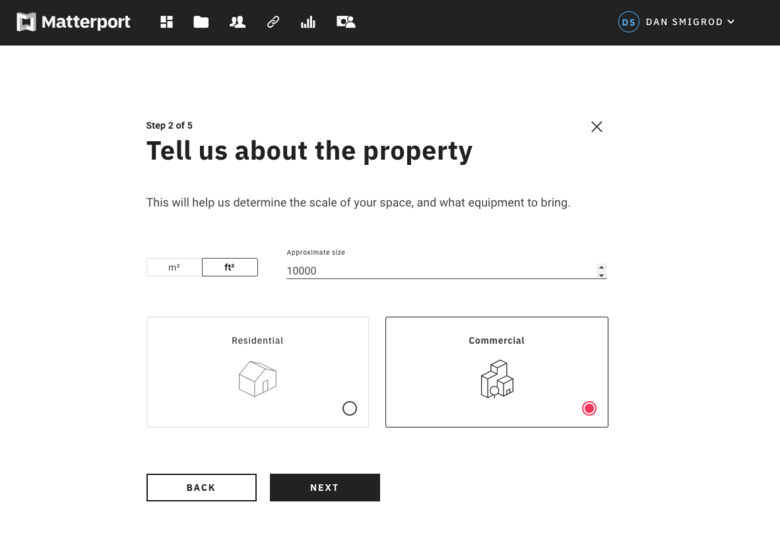 Screen Grab 4 | Step 2 of 5 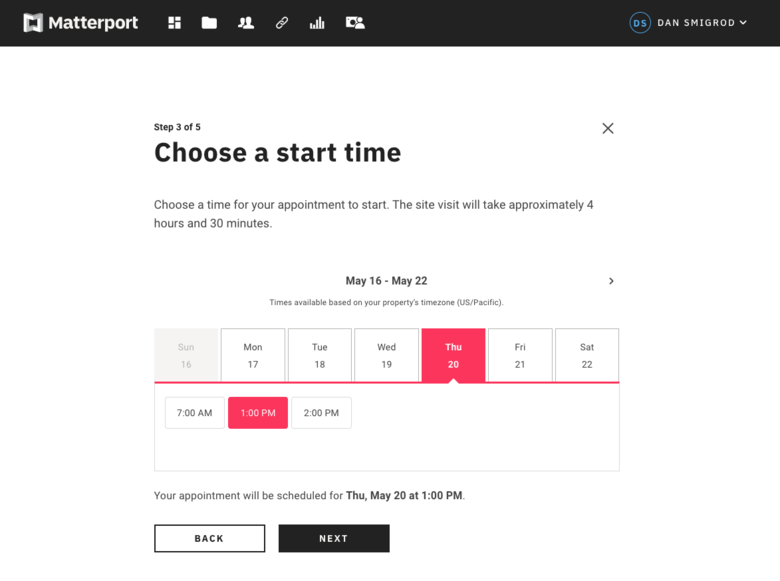 Screen Grab 5 | Step 3 of 5 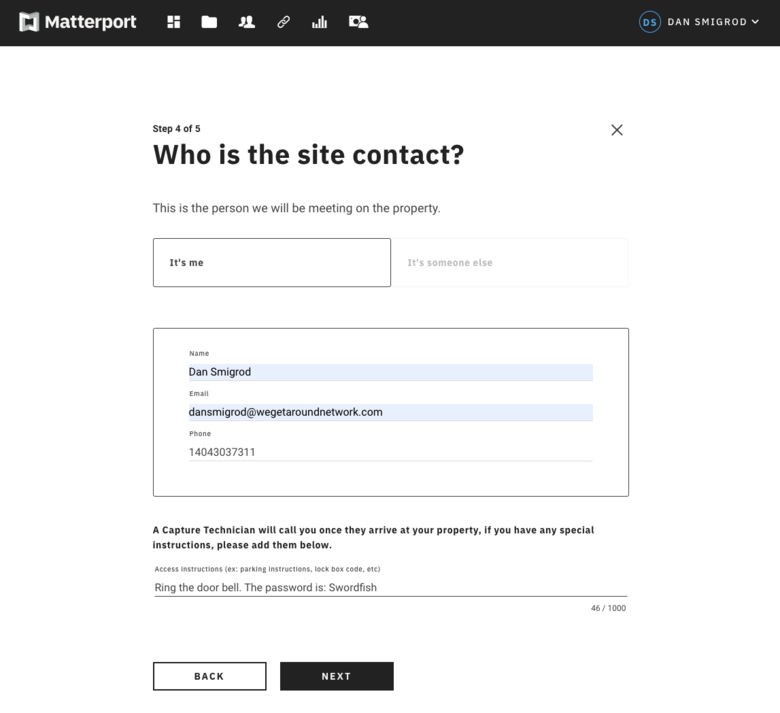 Screen Grab 6 | Step 4 of 5 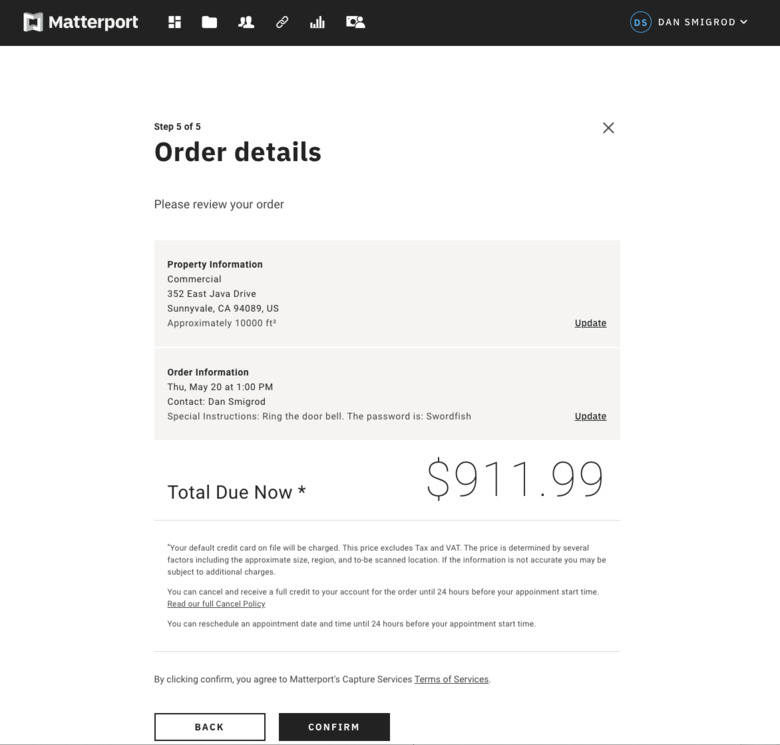 Screen Grab 7 | Step 5 of 5 Small print of screen grab above: *Your default credit card on file will be charged. This price excludes Tax and VAT. The price is determined by several factors including the approximate size, region, and to-be scanned location. If the information is not accurate you may be subject to additional charges. You can cancel and receive a full credit to your account for the order until 24 hours before your appointment start time. Read our full Cancel Policy You can reschedule an appointment date and time until 24 hours before your appointment start time. 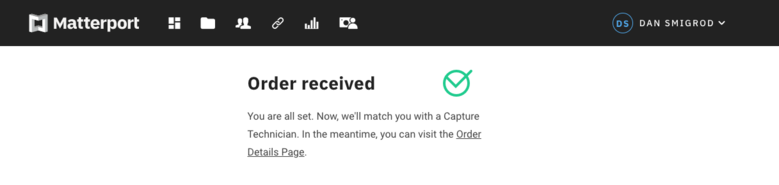 Screen Grab 8 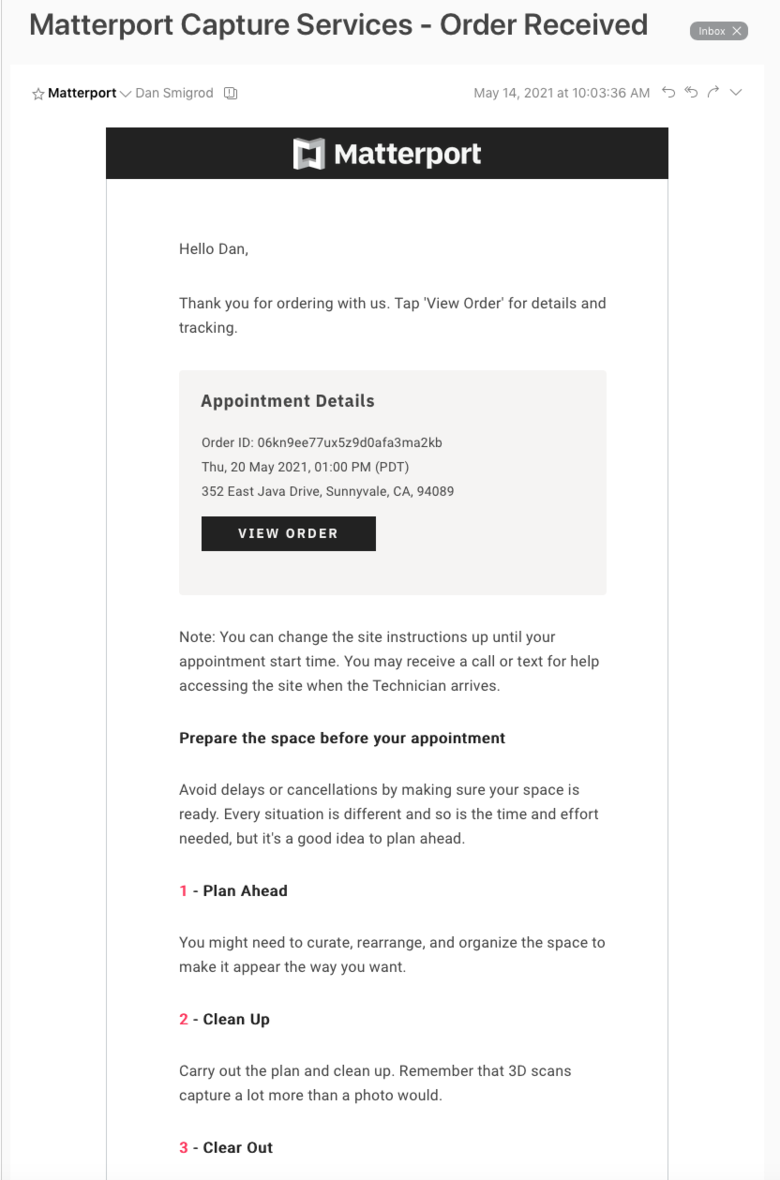 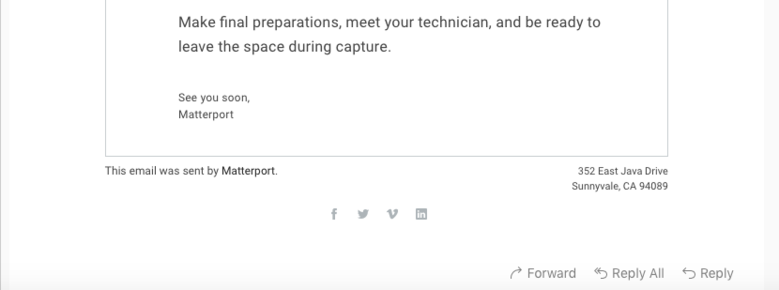 Screen Grab 8A - email confirmation received 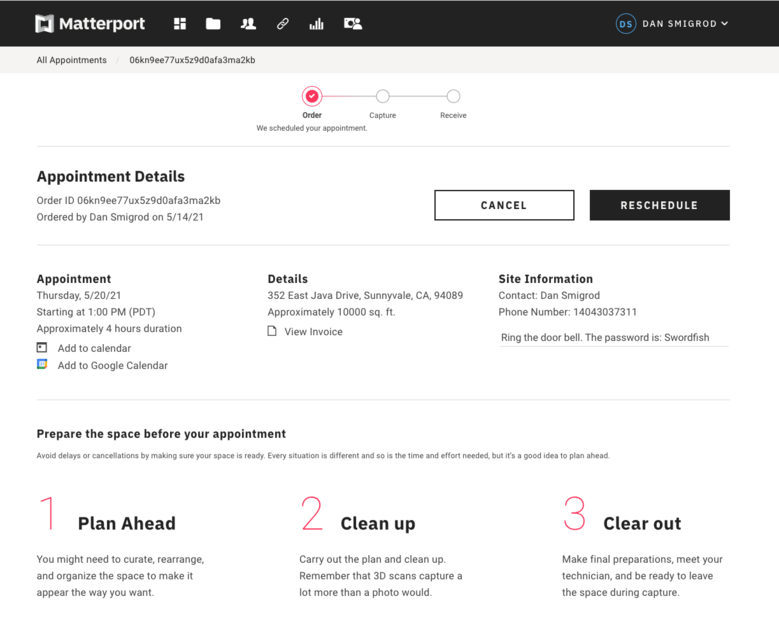 Screen Grab 9 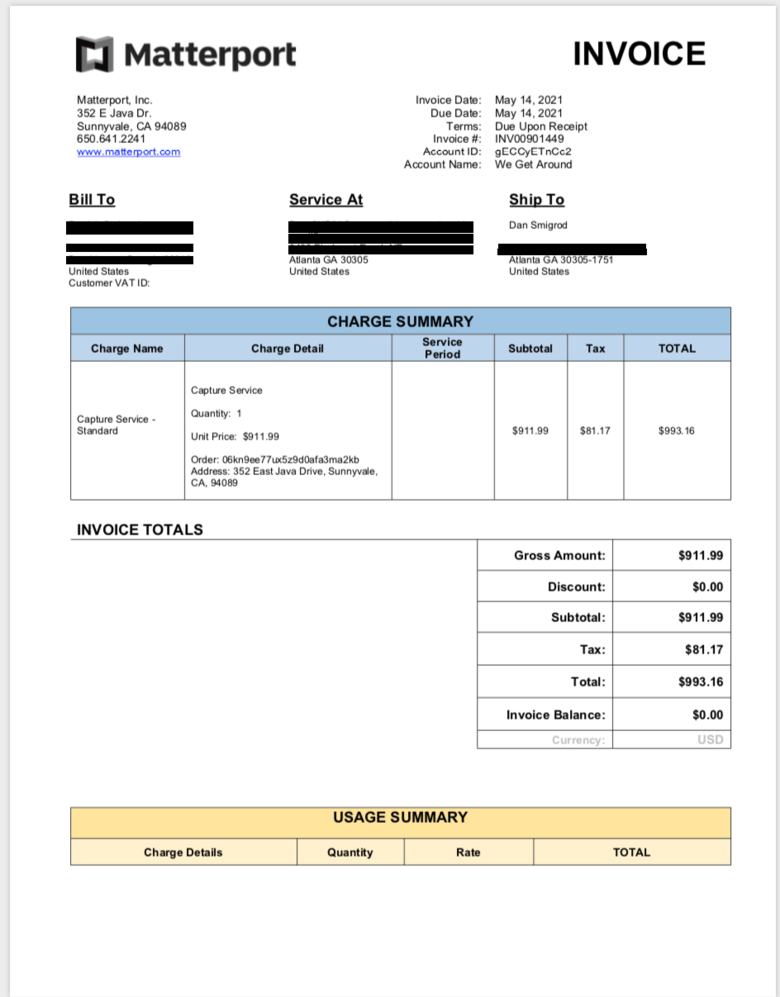 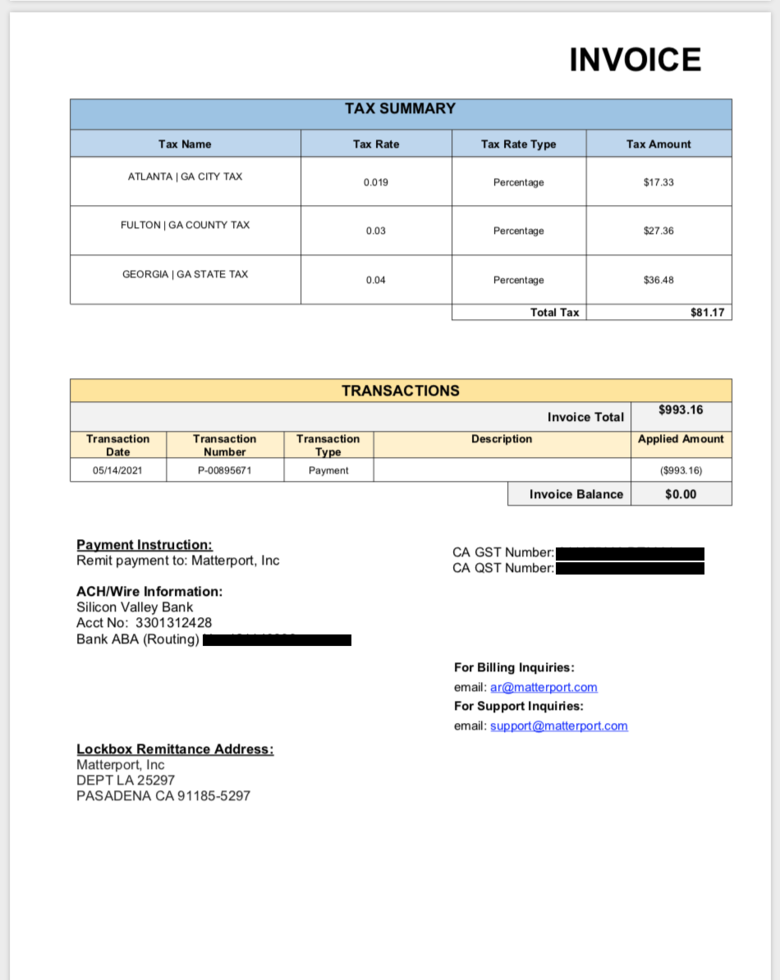 Screen Grab 10 (Invoice) 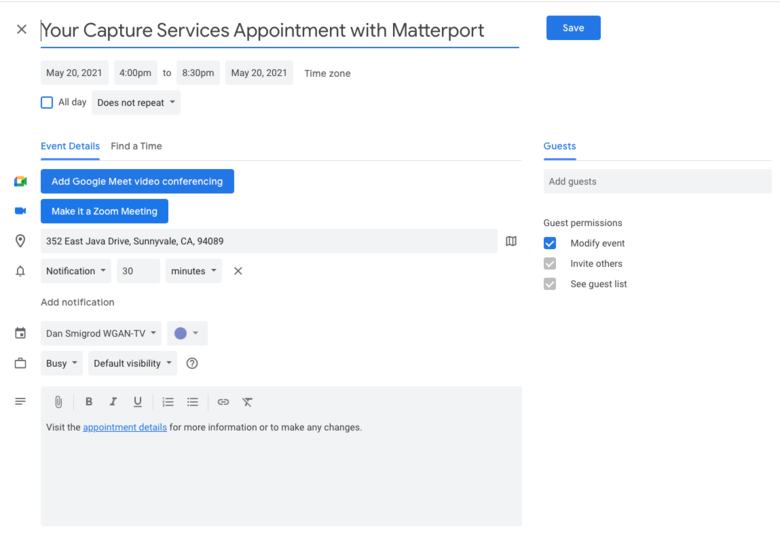 Screen Grab 11 To reschedule ... 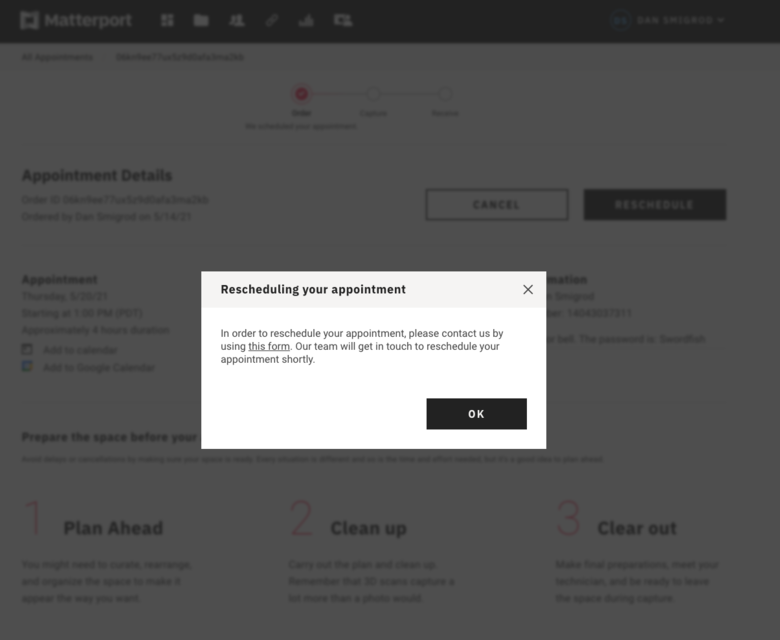 Screen Grab 12 Rescheduling is a manual process via Matterport Customer Support 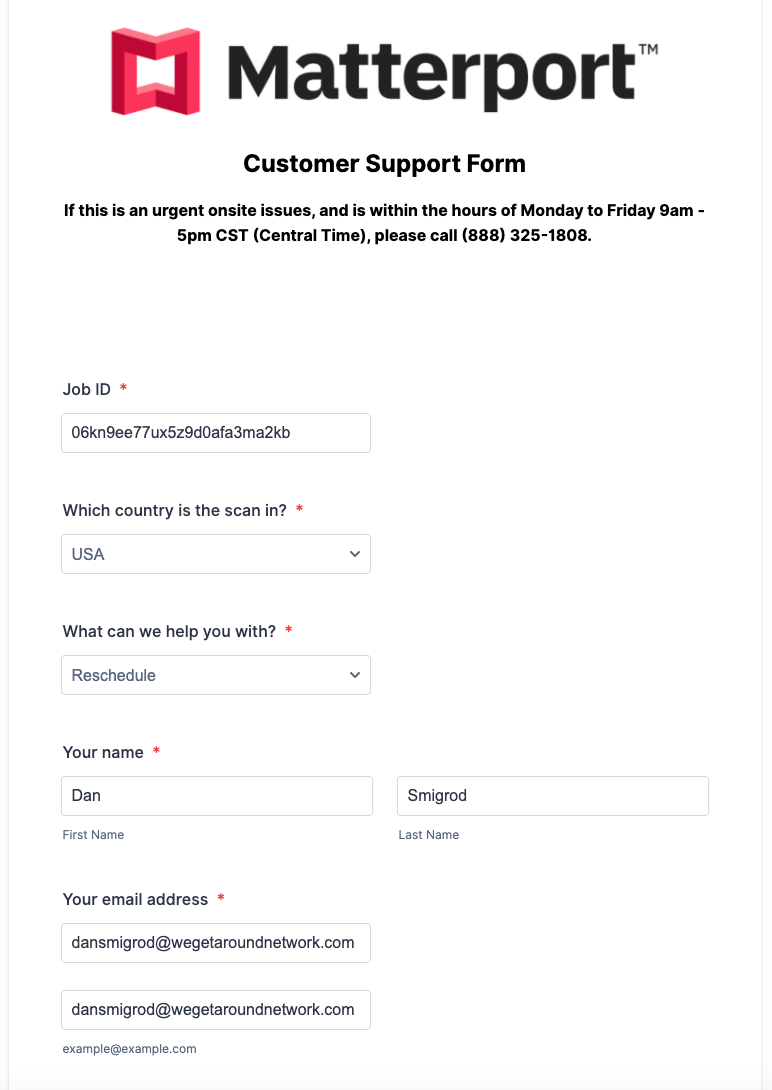 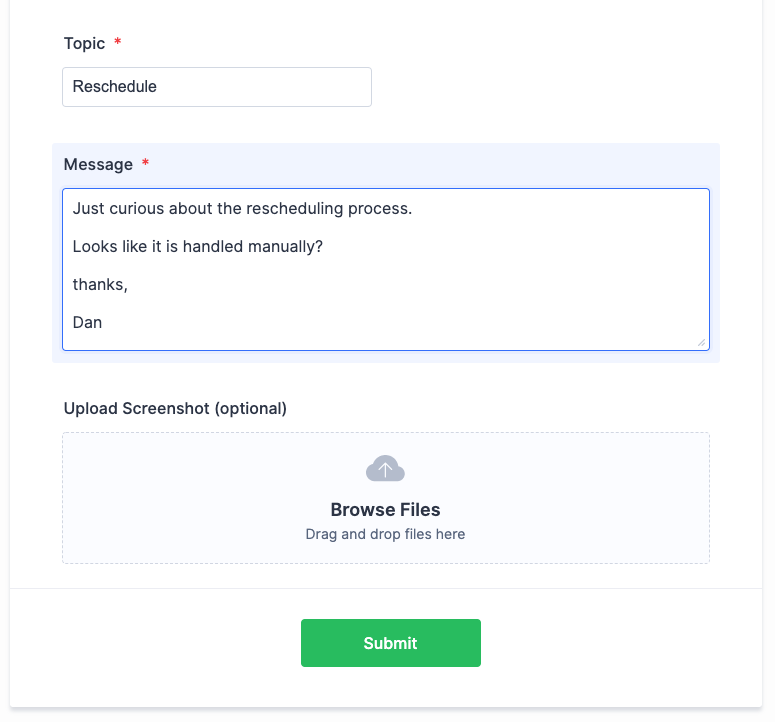 Screen Grab 13 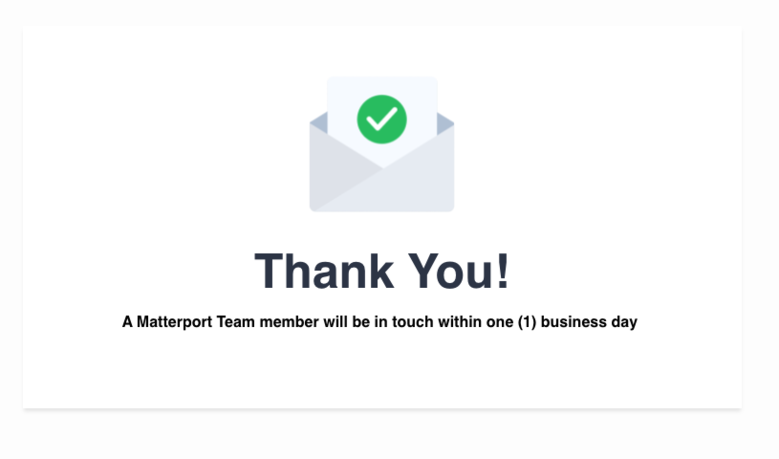 Screen Grab 14 If you cancel - hit CANCEL button - an order placed, here are the next steps. 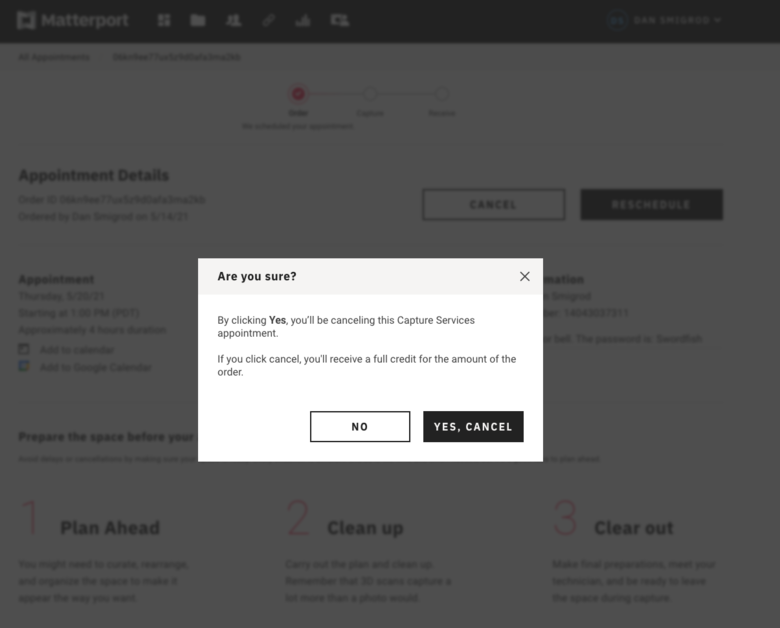 Screen Grab 15  Screen Grab 16 (I was not quick enough to capture the temporary banner that said order canceled, but the status on this screen is showing that the order has been canceled.) 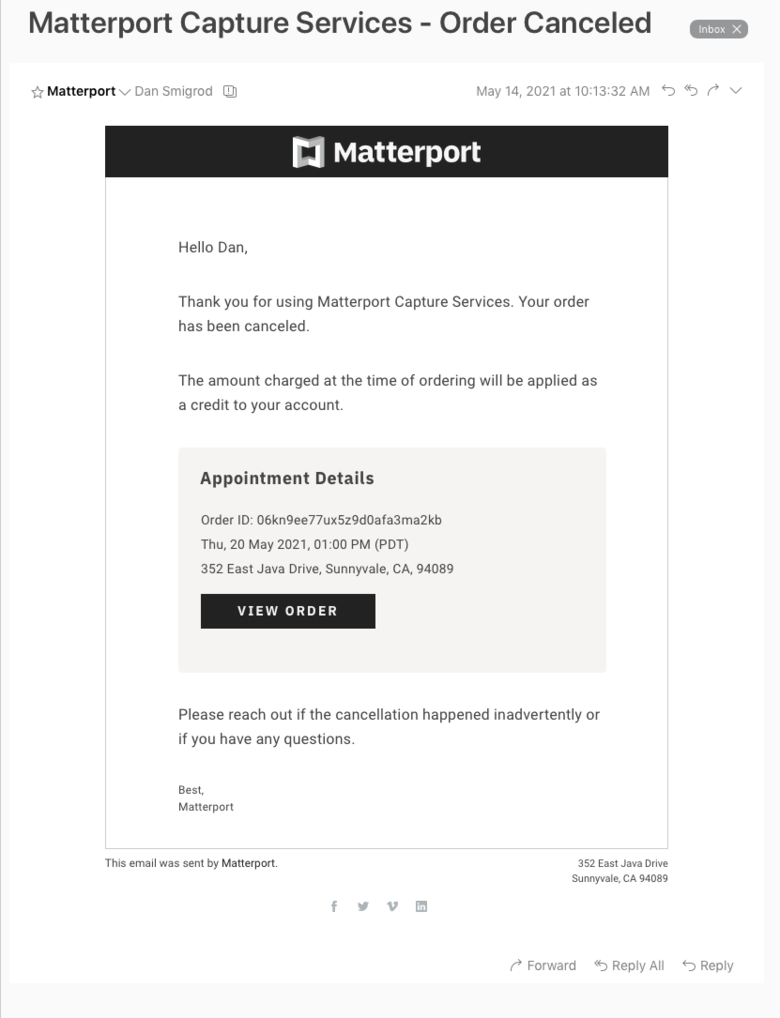 Screen Grab 16A email received as a result of canceling the order |
||
| Post 1 • IP flag post | ||
Pages:
1This topic is archived. Start new topic?
















