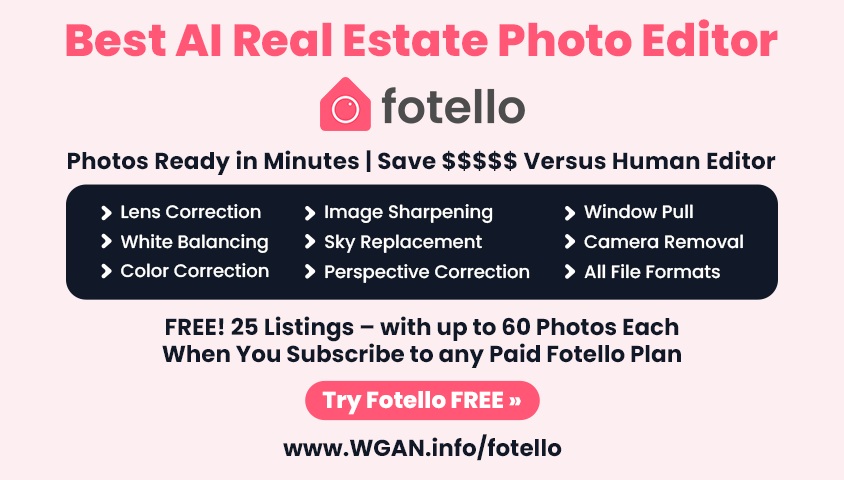WGAN: 1st PoV Giraffe360 GO Cam House Walkthrough & Review of Deliverables21040
Pages:
1
 WGAN Forum WGAN ForumFounder & WGAN-TV Podcast Host Atlanta, Georgia |
DanSmigrod private msg quote post Address this user | |
| Giraffe360 is a We Get Around Network Marketing Partner --- WGAN-TV Podcast: 1st Person PoV Giraffe GO Cam House Walkthrough and Final Griaffe360 Deliverables Review | Video by Tom Sparks, Founder and CEO of Scan Your Space (a Division of Sparks Media Group) @ScanMySpace | Tuesday, 22 July 2025 | Episode Number: 258 | Special Offer for WGAN Community: Try Giraffe PRO Camera for 60 days with 10 Residential Listings for $123 per Month | www.WGAN.info/giraffe360pro Giraffe360 Go Camera Tour Example Tour courtesy of Tom Sparks, Founder and CEO of Scan Your Space (a Division of Sparks Media Group)  WGAN Exclusive Giraffe360 Pro Camera Offer (www.WGAN.info/giraffe-pro) WGAN-TV Podcast: 1st Person PoV Giraffe GO Cam House Walkthrough and Final Giraffe360 Deliverables Review Hi All, Ever wonder what it really looks like to scan a house using the Giraffe360 GO Cam? You're about to find out—from a unique first-person perspective. In this hands-on episode of the WGAN-TV Podcast, WGAN-TV Podcast Guest Host Tom Sparks, Founder of Scan Your Space, takes you through a 2,300 SQ FT home using the Giraffe360 GO Camera. With camera in hand (actually strapped to his chest), Tom shares a raw and insightful walkthrough—from setting up the proprietary tripod to uploading and reviewing the final deliverables, including: ✓ Giraffe360 GO Cam created 3D tour ✓ Giraffe360 Floor plans (ANSI Z765 compliant) ✓ Giraffe360 Still photos ✓ Photo editing tools ✓ Virtual tour labeling & customization ✓ Social media graphics ✓ Property Website You’ll see exactly how long it takes to complete a scan (~37 minutes), how few scan points are required, and how the camera's built-in features compare to more traditional workflows. Tom also explores editing tools, photo quality (12MP), tripod height differences, and critiques the floor plan accuracy—including closet recognition and missing cabinet lines. Tom’s verdict? The Giraffe360 GO Cam is a Realtor-friendly solution that simplifies scanning and delivers a surprising amount of value—especially for agents used to shooting with their phones. WGAN Community Offers from Giraffe360 ➤ For Real Estate Agents: Subscribe to the Giraffe360 GO Camera bundle and receive free blue sky replacement with voucher code: WGAN ➤ For Real Estate Photographers: Test-drive the Giraffe360 PRO Camera for 60 days risk-free. Scan up to 10 listings for just $123/month—includes all add-ons. → Get started here » (No Voucher Code Necessary: just this link) Have questions for Tom or want to work with him? ✓ Visit: www.SparksMediaGroup.com or www.ScanYourSpace.com ✓ Ask questions in the We Get Around Network Forum ✓ Subscribe to Tom’s YouTube Channel: SparksMediaGroup --- Catch all past WGAN-TV Podcast episodes at www.WGAN-TV.com or in your favorite podcast app. Thanks for watching and being part of the WGAN Community! Best, Dan Transcript (Video Above) Are you wondering what it's like to scan a house with a Giraffe360 GO Cam? Would you like to see the scanning from a first-person point of view? What are all the deliverables that you get from Giraffe360? Stay-tuned ... Hi All, I am the digital twin of Dan Smigrod, Founder of the We Get Around Network Forum. You're watching a special edition of the WGAN-TV Podcast for digital twin creators shaping the future of real estate today. We have a great "how to" episode for you! Our WGAN-TV Podcast Guest Host is Tom Sparks, Founder and CEO of ScanYourSpace, a division of Sparks Media Group. Tom will show (and tell) us about using a Giraffe360 GO Cam to scan a 2,300 square foot house. Tom also reviews the Giraffe360 deliverables. Also ... Giraffe360 has two special offers for the WGAN Community: Are you a real estate agent? Create a bundle subscription with the Giraffe360 GO Camera and receive free blue sky replacement with voucher code: WGAN. Are you a professional real estate photographer? Try the Giraffe360 Pro Camera risk-free for 60 days. Just $123 per month for two months with no long-term commitment. Scan up to 10 complete property listings at no additional charge and the test-drive includes all add ons such as blue sky replacement. For full details and to order, visit: www.WGAN.info/giraffe360-pro - Hey, everybody. Tom Sparks with Sparks Media Group. In this video, we're going to use the Giraffe360 GO Cam, and we're going to do a tour of this 2,300 SQ FT home. The first step we're going to do is get the tripod set up. This is a proprietary tripod for the Giraffe360 GO Cam, and next, we're going to put the camera on it, it just magnetically locks into place, and it's all set up. I'm going to hide this in the closet, and we're going to get started. Power it on by holding the button. Maybe I didn't hold it long enough. There we go. I'm sorry, the Giraffe360 GO Cam is a little bit different than other 3D tours, in the sense that you don't have to do that many scans per room. So first thing is, you can adjust the screen by hand, so I'm going to adjust it down, so I can read it. And we're ready to capture. So simply put it in place, hit scan, it's going to tell us to watch our fingers, and it says scanning, so I'm going to get out of here, out of the view, while it does its thing. All right. We have a beep. We're going to walk up, and we can see on the screen that we have a capture. We're going to hit done, and we're going to move it. Now, they really say that you only need one scan per room. We're going to kind of test this theory out. I'm going to put it there, I'm going to go around the corner into this room, and do a timer, so that we can see how long it takes to scan. So I'm going to hit the button right now. I'm going to leave the room. So 58 seconds, and we have a scan. It's done, and we're going to go to the next one. Now, using this Giraffe360 GO Camera, let me hit the scan button, is, how do I want to say it? Coming from different virtual tour technologies, we tend to scan every couple feet, for example. And using this camera is a little counterintuitive to that in the sense that you don't need as many scan points in a house. And so this camera, the Giraffe360 GO Cam was marketed to Realtors with a thought process that they can get in a house, do a couple scans, and get out. So we're going to try that today. We're going to do as few scans as possible, and upload it for processing, and see what we get out of it. I'm really curious to see what the floor plan looks like doing it this way. It's like literally, I'm going to treat each room like its own little box, you got a kitchen, you got a little breakfast area. I keep forgetting to hit the scan button on the camera. So with the Giraffe360 GO you don't need a tablet to run it, which is pretty nice. Less equipment. Once we get the scan done, we're going to go back around, and do some still photos, and I'll show you what the still photo extractions look like from this. Okay, we're done. Now Giraffe360 sent me their GO Cam to try out, they're not paying for this video, they're just simply allowing me to test it out, and see what kind of results we get from it. It's very strange to not have to do so many scans, but again, I'm curious to see how this turns out. Okay. Now my initial thought process is to do the bottom of stairs. I think I'm going to do that. It may not be needed, but I'm still going to do that. I'm still fighting to reconcile less scans, less scans. Curious to see how the floor plan's going to handle closets and doors that I don't open up. Some light switches in here. Well, that's not good. We're going to cancel that scan, we got locked out of the garage, or out of the house. All right. Let's do this, shall we? Always check the locks to make sure you don't get locked out. Okay, now we're not locked out. Boy, this scan has taken a long time, I think because the garage is so dark. It definitely took a little bit of time. I'm going to come over here, and close this real quick, oh it closed, perfect. Okay. Just want to make sure we lock up the house. So now we're done downstairs, we're going to head upstairs. I don't think there's a setting for multiple floors, we'll verify that. There's not. So we're going to go to the top of the stairs. Okay. Okay. About 21 minutes into it. Now there's a pretty decently sized walk-in closet. I'm not going to scan in here, but I did just put the camera in here, because I want to see if the LiDAR is going to pick it up for the floor plan. And we'll do the same with the toilet area. I didn't do this with the downstairs closets. I am just curious to see how it handles that. So I like this one up here in the center of the hallway, kind of shows all the rooms, plus the downstairs area. We'll do this one. I'll hide around the corner. Okay. For this one, I'll adjust the tripod a little bit to get around this door, and do one here in the center. All right. Get out of the view. Okay. I tilted the camera a little bit, it says, "For best results, keep the camera straight while carrying it." And I believe that's because SLAM is doing its thing here, okay. I'll come around the corner here. All right, so we're done with the house scan, now we're going to try still photos. So I'm going to pick a corner of the room, I'm going to hit the still photo button. Oh, I guess we got to set it up, all right. So we got the horizon, we got angle adjustment on, sure, timer, we don't need the timer right now. Field of view, we'll try auto, we're done, okay. So we're going to adjust the camera where we want it, and we'll do 110 ... 215, okay. Hit the button. And we're done. Okay, let's go into another room. Stand in this corner, I'll move the camera, so you can see it. Here's the settings, we got straining on, angle adjustment on, timer off, the other view, put it on and off, keep it on, I'll adjust it, and then hit the button. By the way, that was under 30 minutes to the scan of the house. I'm not going to do pictures of the entire house like I would with the regular camera, but I am going to get enough, so that we can look at the images and compare them to what our regular camera would provide. Okay. Let's head into the primary. Let's time this. All right. We're going to hit the button. I'm going to hit the button right now. 7.61 seconds. Now on this one, I'm going to use a timer, so I can get out of the shot. I don't want the tripod in the frame. Get out. Okay. I'm going to keep it steady. Do a couple more shots in these main rooms. Turn the timer off. Now one way this differs from our regular cameras, that it's a lot higher. We're about five foot seven, five foot eight with the camera. Our normal cameras are about three foot six, four foot, somewhere in that range, so that's a big difference. And I suppose we could lower the tripod. Okay. Let's do this last bedroom. And one bathroom. We got the camera in the shot of this one. I'll turn the timer on, so you can see that the camera is in the mirror. Let's see if they remove that. So 37 minutes, we did 17 scans, 16 photos in a 2,300 SQ FT house, and we shall see how this turns out. We're in front of our project that we uploaded, the house that we scanned, and took the photos of. You can see, we have 16 still photos, and I did download them, I want to go over them real quick. When I open them up, you can see things like, I think they got rid of the tripod here. Just generally kind of speaking, these images are a little too bright for my liking. This light fixture was slanted in real life. So what I'm going to do is go play with the coloring if I can. So let's click on this, and we shall do edit. So we're going to take, and let's do, let's see, we got some presets here. I'm going to bring them kind of back to reality, I guess, you could say, because they were a little too bright, like I said. So we're going to call this, let's just call it the name of the house. Now, when we click this, you can see, we're able to really fine-tune the colors. Brightness, contrast. I think if I was to do this again as far as taking photos, I would definitely lower the tripod, make it more in line with our standard real estate photos that we take. Really nice to see ... Let me see if I can zoom in on it. The window pulls, or the detail outside is great. I'm loving that. Now the Giraffe360 GO Camera, again, is marketed towards Realtors, not photographers, so you definitely have some Realtors who are happy using their cell phones to take photos, and they take really strange angles with those cell phones, and so I think this would be a huge improvement for them, and it's definitely usable in a pinch. Okay, so we're going to hit save and close. Reprocessing can take up to five minutes. Going back here, we're going to look at the dimensions. So I'll take my handy little calculator ... Give me one second here. And if we have 4,000 by 3,000, you can see that's a 12 megapixel image, which is good. So while those are processing, let's go look at, let's look at the floor plan. So I'm going to edit this, and call this ... I'm hoping that I can change the title ... Floor, it has all the measurements, that's good, we don't need to change that. They called this a walk-in closet, this was a laundry room, and let's see, kitchen, we'll call this family room, and then we will call this one living room, and it didn't put the title, there it goes. Okay. We will call this a closet, because it's not a walk-in closet. All right, let's go look at, and I think if you don't have to hit save, you can kind of just go between. So we have bathroom, bedroom, closet, bedroom closet, there's a closet here that they missed, and I didn't scan inside. So I want to reach out to Giraffe360, and see if I need to move the Giraffe360 GO Cam inside, and use, I guess, SLAM and then this is a closet that I did put it in, but they didn't label it. So let's see, we got closet, closet ... I don't know. Let's see. One closet. Two closets. Call this, it's not a half bath, that's really a water closet. Bathroom. Okay. So I don't know how to label this as a closet, I don't know how to add. Let me see here. Yeah, I can't add that. Sofa, you can add all kinds of ... Hmm. So here we can display a logo, which ... Can put a logo on there. We can make it a gray scale logo, that is, we can water mark it. I'm going to hit save and close. We have all floor plans. Yeah, you're right. I haven't reviewed all floor plans. Do this floor. Looks good, we'll hit save and close, reprocessing can take up to five minutes. "Edit room names in the virtual tour, room names in the floor plans and virtual tours are not synced, click edit if you want." Okay, so we'll do that. So again, this one is going to be laundry, and one thing I don't know how to do is change this. So I want this to be floor one, and then this to be floor two, and I don't know how to change that. Bathroom. Bathroom. Okay. We can put all kinds of information on here. 2,266 SQ FT GLA, gross living area. Let's see, info ... Property data, we can fill in. There's different themes. This is kind of cool, we can hide the mini map or show it. We can show the room area on the map. We can have a welcome screen. We can show the timestamp, the date and time that we captured this. I'm assuming that's what that is, and actually that's a little off, and I don't know how to change that. I definitely did not do this at 8:48. Well, for projects captured using the GO Cam ... Okay, so we have to figure out how to adjust the time. I'm going to turn that off. We'll hit save and close. We'll hit now. So it looks like the still photos are all processed, and I like this version much better. I'm going to hit download all, we have the highest quality, so I'll hit that, I'm going to come over here and delete, and let's see if the highest quality is any different. Wait for this to download, I'm working with a little bit of slow internet, and here we go. We're going to extract them. Yeah, same file size. But much more realistic coloring, I think. So we're going to go back, there's a whole lot of features with Giraffe360 that I'm not going to dive into in this video, but we can generate social media graphics for Instagram, Facebook, coming soon, just listed, for sale, open house, sold. There's a property website which we can generate, we'll cover that in another video, we don't have any description, we're not sharing it, haven't added any users, we haven't added any property data yet. I can split the project into multiple, I can merge multiple into this one, that's pretty cool. We can go into that at, we have the project ID. I want to know how ... Let's see if ... Hit the back button. I can rename it, cool, so here's how I would rename it. And we're going to call this ... Sorry. I can hit download all for the floor plan, so we can download them in different formats. I'll download them as a jpeg, show you what that looks like. So here we have GLA, total square footage, it has some information here, it's ANSI 765, which is great. Here's the first floor, so they call this a landing, but this is a ... Oh yeah, no, that is, well, I call it a landing, it's open to below, I would say. One thing I didn't like too much is there's no cabinets. So the cabinets that were all here and the refrigerator aren't there. So I would've liked to see those drawn in, because ultimately, I don't want to go and have to do a floor plan. I'd like to be able to edit it if there's a mistake, but I don't want to have to go and draw in things. And similarly to the bathroom, I think this countertop ran all the way over, so I would've liked to have seen that. Maybe that's some feedback for Giraffe360. But yeah. One thing I don't see how to do ... Oh, you can download the point cloud file, which we have for another video, so I'll leave a link to that video in this description. We can download a video file. But one thing I ... Let me see, let me edit ... Edit to here. What I'd like to do, sorry, I'm kind of stumbling over my words here. What I'd like to do is kind of adjust this, because this is really bright. And I'm not seeing how I can adjust the brightness. So you can click on the dots, the arrows, or you can teleport, and just click on the mini map, and I'll take you right there. Now, they did a really good job in the garage, because it was horribly dark. So this is great. I'm okay with this brightness, but just the general overall brightness of the house. I would like to see it a little more natural, if that makes sense, a little more true to life. And again, they did a good job with the window pulls, these interestingly enough, these ... Okay, so I'm trying to zoom in and out with my mouse wheel, and I can't do that. It says "To zoom, hold control key." Okay, so that's how you do it, hold the control key, and then rotate the mouse wheel. So there's shades inside the glass, and they, I think, handled it pretty fantastically, it's really hard to get window pulls when you have a bunch of little shades in the glass, and so they did a good job there with that. And if we come over here, there's an outdoor patio cover, which they handled good, so I'm impressed. Use the control wheel, or use the control and the wheel. Okay, so there you have it. I will put a link to this tour in the description of the video, as well, I'll put the photo extractions on a Google Drive, along with the floor plan, and I might just go in order, we'll download the video, and then we'll download the .E57, and the .PLY, and I'll put that in a Google Drive folder, and I'll put that link in there, as well. Comment below, let me have any feedback, if you have any questions, feel free to ask. Thanks Tom! Got follow-up questions for Tom or want to engage Tom to scan or consult? Go to www.SparksMediaGroup.com or www.ScanYourSpace.com or post your questions to the We Get Around Network Forum at www.WeGetAroundNetworkForum.com. Also, subscribe to the Sparks Media Group YouTube Channel: @SparksMediaGroup. For all WGAN-TV Podcast episodes, look for WGAN-TV in your favorite podcast app or go to: www.WGAN-TV.com. Thank you for watching this episode of the WGAN-TV Podcast. |
||
| Post 1 • IP flag post | ||
|
|
selder76 private msg quote post Address this user | |
| How about one of the Pro cam? I think that's what we're all waiting for, no? | ||
| Post 2 • IP flag post | ||
|
WGAN-TV Podcast Suisun City, California |
SparksMediaGroup private msg quote post Address this user | |
| @selder76 They haven't shipped it yet. i'm eagerly awaiting it. tom |
||
| Post 3 • IP flag post | ||
 WGAN Forum WGAN ForumFounder & WGAN-TV Podcast Host Atlanta, Georgia |
DanSmigrod private msg quote post Address this user | |
| @selder76 Yes. Giraffe PRO Camera is scheduled to ship in August 2025, subject to FCC approval. Have you taken advantage of the special pre-launch offer on the Giraffe PRO Camera? --- The Giraffe PRO Camera is for real estate photographers. The Giraffe GO Cam is for real estate agents. While we are waiting for the Giraffe PRO Camera, Tom and I wanted to share how the Giraffe GO Cam works. Best, Dan |
||
| Post 4 • IP flag post | ||
|
|
selder76 private msg quote post Address this user | |
| I have taken advantage of it and they are taking money from me with no shipment date or tracking information yet. I get that it is scheduled in August. Just frustrating that we're paying for nothing right now. | ||
| Post 5 • IP flag post | ||
|
|
selder76 private msg quote post Address this user | |
| Posts with GoCam features are kind of like saying "We have a great camera that's going to have features that bury this one, but take a peek anyway." | ||
| Post 6 • IP flag post | ||
 WGAN Forum WGAN ForumFounder & WGAN-TV Podcast Host Atlanta, Georgia |
DanSmigrod private msg quote post Address this user | |
| @selder76 Giraffe360 is waiting for FCC approval to begin shipping the Giraffe360 PRO Camera. I have been posting about both the Giraffe360 GO Camera (shipping now) and Giraffe360 PRO Camera because we have real estate agents and real estate photographers that read the WGAN Forum and trying to decide which camera is right for them. You can ask Giraffe360 to ship the Giraffe360 GO Camera to you now and then swap with the Giraffe PRO Camera when it begins shipping. Is that an option for you? Dan |
||
| Post 7 • IP flag post | ||
|
|
selder76 private msg quote post Address this user | |
| Thanks Dan! I hear ya and I thank you for all your contributions to the forum |
||
| Post 8 • IP flag post | ||
 WGAN Forum WGAN ForumFounder & WGAN-TV Podcast Host Atlanta, Georgia |
DanSmigrod private msg quote post Address this user | |
| @selder76 You are welcome! We all eagerly await the arrival of the Giraffe PRO Camera. Best, Dan |
||
| Post 9 • IP flag post | ||
|
WGAN-TV Podcast Suisun City, California |
SparksMediaGroup private msg quote post Address this user | |
| here's a link to all the data files I got from this scan of the warehouse Giraffe360 Data Files |
||
| Post 10 • IP flag post | ||
 WGAN Forum WGAN ForumFounder & WGAN-TV Podcast Host Atlanta, Georgia |
DanSmigrod private msg quote post Address this user | |
| @SparksMediaGroup Much thanks for sharing these files. Dan |
||
| Post 11 • IP flag post | ||
Pages:
1