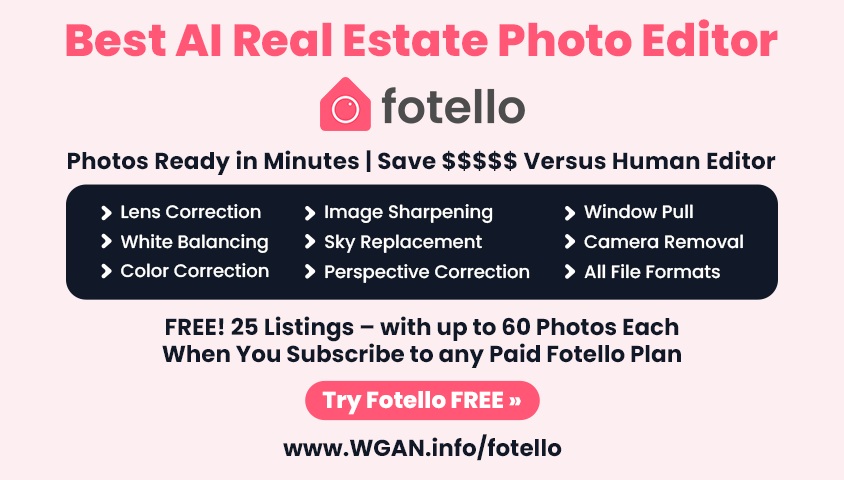1st PoV Giraffe360 GO Cam and Giraffe360 Deliverable Review21022
Pages:
1
 WGAN Forum WGAN ForumFounder and Advisor Atlanta, Georgia |
DanSmigrod private msg quote post Address this user | |
| Giraffe360 is a We Get Around Network Marketing Partner --- Video: 256-WGAN-TV Podcast: 1st PoV Giraffe360 GO Cam Warehouse Walkthrough and Final Giraffe360 Deliverable Review | Video by Tom Sparks, Founder and CEO of Scan Your Space (a Division of Sparks Media Group) @ScanMySpace @Amy @JanisSpogis | 15 July 2025  WGAN Exclusive Giraffe360 Pro Camera Offer (www.WGAN.info/giraffe-pro) WGAN-TV Podcast: First Person Point of View (PoV) Giraffe360 GO Cam Warehouse Walkthrough and Final Giraffe360 Deliverable Review In this WGAN-TV Podcast, guest host Tom Sparks, Founder and CEO of Scan Your Space (a Division of Sparks Media Group), field-tests the Giraffe360 GO Camera in a real-world warehouse environment — walking through the scanning process, testing still photos, and reviewing the final deliverables. Tom captures multiple scan points inside a large warehouse on Mare Island, California, using the Giraffe360 GO Camera. Scans take around 58 seconds each, and the camera’s SLAM-like behavior allows it to record measurement data while being carried — enabling floor plan generation with minimal scan points. Tom uploads the project to the cloud later that day and receives the completed 3D tour, floor plan, and still photo by the following morning. --- The Giraffe360 GO Camera is designed for real estate agents who want an easy-to-use, all-in-one camera for creating professional-looking property tours without needing extra devices. In contrast, the Giraffe PRO Camera is built with the advanced features and control that real estate photographers expect — making it ideal for high-volume professionals seeking refined results and maximum image quality. --- Tom's final verdict? The Giraffe360 GO delivers a fast, user-friendly workflow without needing a tablet or phone. He finds the 12MP still photo useable, the ANSI 765–compliant floor plan impressive, and the 3D tour polished. However, he suggests slower transitions and Ken Burns-style effects in the auto-generated video for better viewer experience. WGAN Special Offer: ====================================================================================== Two Giraffe360 Special Offers for WGAN Community Special Offer 1 - Giraffe360 Pro Camera (for real estate photographers): ✓ Get early access to the new Giraffe PRO Camera - WGAN exclusive 60-day trial offer – just $123 per month - Be among the first to try the all-new Giraffe PRO Camera as it officially launches. (Pre-Order Giraffe Pro Camera) Your Exclusive WGAN Offer Includes  10 free property projects (standard trial includes 5) 10 free property projects (standard trial includes 5) All add-ons included at no extra cost for the trial period All add-ons included at no extra cost for the trial period Free blue sky replacement if you subscribe annually following the trial Free blue sky replacement if you subscribe annually following the trial  Free WGAN-TV Training Academy Membership for 1 year Free WGAN-TV Training Academy Membership for 1 year  Membership to the Giraffe Photographer Network with ZIP code exclusivity (2 ZIP codes per camera - US only) Membership to the Giraffe Photographer Network with ZIP code exclusivity (2 ZIP codes per camera - US only) This limited-time trial offer is available till July 31, 2025. (Unless extended by Giraffe360) Special Offer 2 - Giraffe360 Go Camera (for real estate agents (or [real estate photographers that want to get started immediately and then switch to the Giraffe360 Pro Camera when it is ready to ship)  Free Blue Sky Replacement for HDR Photos | Voucher Code: WGAN Free Blue Sky Replacement for HDR Photos | Voucher Code: WGAN Build Your Plan: www.Giraffe360.com | Voucher Code: WGAN Build Your Plan: www.Giraffe360.com | Voucher Code: WGAN====================================================================================== Transcript (video above) Are you wondering what it's like to scan a space with a Giraffe360 GO Camera? Would you like to see the scanning from a first-person point of view? What are all the deliverables that you get from Giraffe360? Stay-tuned ... Hi All, I am the digital twin of Dan Smigrod, Founder of the We Get Around Network Forum. You're watching a special edition of the WGAN-TV Podcast for digital twin creators shaping the future of real estate today. We have a great "how to" episode for you! Our WGAN-TV Podcast Guest Host is Tom Sparks, Founder and CEO of ScanYourSpace, a division of Sparks Media Group. Tom will show (and tell) us about using a Giraffe360 GO Camera to scan a warehouse. Tom also reviews the Giraffe360 deliverables. Also ... Giraffe360 has two special offers for the WGAN Community: Are you a real estate agent? Create a bundle subscription with the Giraffe360 GO Camera and receive free blue sky replacement with voucher code: WGAN. Are you a professional real estate photographer? Try the Giraffe360 Pro Camera risk-free for 60 days. Just $123 per month for two months with no long-term commitment. Scan up to 10 complete property listings at no additional charge and the test-drive includes all add ons such as blue sky replacement. For full details and to order, visit: www.WGAN.info/giraffe360-pro - [Tom] Hey everybody. Tom Sparks, the Sparks Media Group. Today, we're here on Mare Island in Vallejo, California, in front of a good old building 674, which is a building we've done already. And what we're going to do is compare a few cameras today in a little more extensive kind of comparison. So today we're going to test out a camera that was sent to us, the Giraffe360. Open it up right here. Here we have it. So this is the Giraffe360 GO Camera, nice and compact. And it comes with a tripod and a proprietary mount. And it's just kind of magnetically secured. You'll see right here, you're just going to put it on and it locks into place. So we are going to go in and test this out. Now the beauty of this Giraffe360 GO Camera is that you don't need a device to operate it. No tablet, no phone. So, this space may look familiar to everybody. See if we got some lights in here, maybe not. Lights might be, let's see. Nothing. No light, so I think we got enough light in here. All right, so Giraffe360 GO Camera. First thing we're going to do is power it on, press it once and you'll see you have 98% battery left. Hold it down to turn it on. Now Giraffe360 sent me this free of charge to test out. They did not want any input into how the videos that I create are put out. So we'll get an honest review. I'm going to try to hold this so you can see the screen. It says ready to capture, scan, or still take photos. If we hit the settings, we can rename the project. We'll do that later. You can check for updates. We can connect to Wi-Fi if you need to. We're not going to do it, actually we will. Yeah, we'll do the Wi-Fi later. Seems pretty simple. Let's just hit scan. It comes up, it says, "Watch your fingers." And it says scanning, so we should get out of the way. And I will share; I'll stand in front of the camera for one of them so you can see what it looks like. I am trying to listen for a beep, some sort of confirmation. I think we can circle it. Maybe not. Because now we're on the other side. Okay, I'm just going to stand here at this point. Oh, it's taking shots all over. Okay. And it did beep. So I'm going to, again, try to lift this up so you can see. See if this will work. You can see the panel. Can't zoom it at all. We'll just hit it off. Okay, so it did beep. Let's... put it right here. And what I'm going to do is just stand in front of it this time so you can get a real time view of what it looks like. It says leave the room. It appears it's maybe doing the LiDAR measurements. Actually not quite sure. Some LiDAR measurements. These must be the photos, or maybe it's doing all at the same time. And there we have it. And I am in this shot, so I'm actually going to delete it and we'll do it again. This time I want to scan how long it takes. So I'm going to hit the scan button and we'll start it right when I hit the scan button right now. So we have 58 seconds, 58.42 seconds. All right, and then it's just going to continue to beep until I hit it. So you can also take a still photo and we'll do that in this corner. And I apologize for the background noise. I see that they're doing some construction over there. So we're going to hit scan, hide around the corner. So it takes about a minute per scan. And what I was told by Giraffe360 is, you do a couple scans in a room. You don't have to scan in a similar method to Matterport where you're doing every three to five feet. You can kind of just do a lot less. And... so we'll test that out. I'm probably going to overkill here with the number of scan points for this size room. I can't remember how many square feet this room is. We're just going to do this room. We're not going to go past this wall right here, because the last couple videos that I've done have just been in this space. And I want to have a good comparison with the other systems. Okay, do the center of the room here. It's interesting, this kind of wobbles a little bit here. I don't know if you can see that. Hope that doesn't affect the accuracy. So we'll come out of the way. I should be able to put a link to the tour of this space in the description of the video [www.Giraffe360.com - Promo Code: WGAN] [Free Blue Sky Replacement.] I believe you'll get free blue sky replacements if you sign up. And that should be in the description of the video as well. Some might ask, why didn't I do a video of a house? Well, I will. I'm just not going to do one on this one. So, oh, interesting. I was carrying it, and it said, "For best results, keep the camera straight while carrying it." Now what I was told by Giraffe360 is that it's taking measurements as I'm walking around, even though I didn't hit the scan button. So almost very similar to a SLAM method. It's taking measurements and that's how it's able to put together an accurate floor plan. So when you're carrying it around, you really have to keep it as level as possible. All right, let's try a still photo and we're going to time it right now. Oh, I guess there's nothing to do. It's asking me to hit the button. So we have Settings. We can angle, adjust on or off. Okay. We have a straightening preview, a timer, a field of view, so we can zoom out a little bit. All right, let's hit the button, take it. Capturing still photos. I am going to delete that. And this is what I'm going to do right now. So eight seconds to capture a still photo. We'll back out of that and we'll hit the scan button. We shall leave the room. 10 seconds to get away from the camera. An interesting kind of process, not having a tablet, and seeing the floor plan on the screen as I'm going. Something I'll have to get used to. Giraffe PRO Camera has a screen) [Giraffe PRO Camera: offer.giraffe360.com/wgan] - All right, Get a couple more over here. This kind of bothers me that it seems a little loose right here. I don't think it's going to affect the final deliverable, but... again, it's just a little interesting. See what they're doing over here. Looks like they're... removing dirt or storing dirt. - Okay. I think we'll do three more. Hold it straight. I got it. We'll do it right here with the scan button. Now, I reached out to Giraffe360 a while ago because I saw some examples of the imagery from [the Giraffe360 GO Camera] and I was kind of blown away. The quality was really good and I was impressed. And I think at the time they were marketing more towards real estate agents, but they've now started [offer.giraffe360.com/wgan] which I think is a great thing. So this is the Giraffe360 GO Camera. They have a Giraffe PRO Camera coming out, which I'm excited to get my hands on and test drive. I think that ships in [August 2025]. Come right here, put one in here. [offer.giraffe360.com/wgan] So I plan on making this video, and then I'll do a regular residential house because that's probably more in line with what the majority of my channel likes to see. But this space in particular is a decent size. There's a lot of stuff going on, a lot of area for measurements. And so I like testing out in this space. We'll do two more. One right here and then one in the corner. So... I think they said, do about two scans per bedroom, maybe two or three in the common areas, like a living room, kitchen, dining room, that sort of thing. I guess we're all familiar with Matterport. A lot of us are familiar with iGUIDE. A similar comparison would be this is leaning more towards iGUIDE in the scanning method of where you're placing the scans. But even with iGUIDE, there's a lot of deviation in how people scan. Some people scan a lot more in the house. Some people do less. I tend to lean towards the less side when I'm doing iGUIDE. And I would say that this Giraffe360 GO Camera is very similar. Less is more as they say. All right, and we'll do one last one kind of right here. The scan. Now everything is stored on the camera and we're going to connect to Wi-Fi. I have a hotspot on my phone. I'll enable that now. And then from there, the Giraffe360 GO Camera uploads, if I remember correctly, you're going to connect to Wi-Fi. The camera uploads to the cloud for processing. So there's no data files. You can get off the camera right on site. There you have it. We did this space. Let's see. It's been about 21 minutes. We've got it done. I'm going to get a good old photo for the thumbnail. So I'll flip this around. And there you have it. So now let's connect to the Wi-Fi. We're going to go to options. We can finish the project and turn it off. We can rename the project, check for updates. We're going to click on Wi-Fi and connect. Put our password in. I think I got that right. Hit okay. Connect. It says connecting. Get this on screen. Connection successful. We'll go back. That's it. Finished project. Yes. Upload before turning off. Yes. Watch your fingers. The camera will now process and upload files. Yeah, some people might choose to do this when they're at home with their Wi-Fi. We'll see how long this takes. Okay, so it looks like it's processing first. It's at 28% processing and 1% uploading. If this is going to take too long, I might stop it and do it at home. 35% processing and 1% uploading. Yeah, we're going to do this at home. I'm not going to wait. So we'll postpone uploading and turn off. Yes. It says shutting down and we're off. So there you have it. Okay, everybody, we are back. A little less than 24 hours from the date of, well actually it was a lot less than 24 hours. I got home yesterday and started uploading this 3D tour from the camera, maybe around 4:00 PM and by 7:00 AM the following day, I received an email saying that the tour was ready. So we're going to take a look at it. Press and drag to explore the property. So you can see there's hot spots on the floor. We have an info button here. It says it's 3,613 square feet. Let's take a look at what our floor plan looks like. I got that opened here. All right, here's the floor plan that it produced. It has GLA and it's ANSI 765 compliant. That's great. iGUIDE is ANSI compliant. And... yeah, what else do we have here? I'll show you what the email looks like. Let's do this here. Let's close this out. Make this a little bigger. All right, this is the email I received. So it said your project is ready. You can view the virtual tour, which I clicked on and you saw. You can download the floor plan, which downloads it as a zip file. I'll show you the still photo that I took in a second. Or you can view the project in the dashboard. So let's look at the still photo. If you remember, while I was on site, I used the still photo button. We're going to take a look at it. Gimme one second here. I just want to pull up the dimensions. It's 4,000 by 3000, which is 12 megapixels. And that's what it looks like. Not bad. I would use this. Not bad at all. All right, let's log into our dashboard. We'll get this out of the way. We'll get logged in here. So we have our project. We can rename it or archive it. Let's click on it. Put this in the window there. All right, so floor plan, virtual tour, still photos. We can download a video file and we'll check that out. We'll download the E57. We'll download the PLY. Giraffe360 Listing Spotlight. Oh, that's cool. You can get graphics for social media. Coming soon. Just listed for sale, open house, sold. It's nothing under email and print. Property website. We'll do this on a residential listing so you can see it. You can create a description, share it. Property data has the square footage here. It's handy. So let's take a look and see what the video file was that it downloaded. Let's do this Will restart. Here you go. I don't have that many scan points in this space, and maybe that's why this is moving kind of quickly, but I'd like to be able to slow this down a little bit. These transitions and the rotations are a little bit too fast for my liking, and I would love to see some more Ken Burns type transitions so that it's not just a pan. Yeah, I'm going to stop here. Interesting. So out of this, I would totally use the floor plan. I would use the photo for sure, and I would use the 3D tour. Not too sure about the video yet. And we will discuss the point cloud a little later on. That's the final deliverable from the Giraffe360 GO Camera. Thanks Tom! Got follow-up questions for Tom? Go to www.SparksMediaGroup.com or www.ScanYourSpace.com or post your questions to the We Get Around Network Forum at www.WeGetAroundNetworkForum.com. Also, subscribe to the Sparks Media Group YouTube Channel: @SparksMediaGroup. For all WGAN-TV Podcast episodes, look for WGAN-TV in your favorite podcast app or go to: www.WGAN-TV.com. Thank you for watching this episode of the WGAN-TV Podcast. |
||
| Post 1 • IP flag post | ||
Pages:
1