Take REALSEE Virtual Tours for a Free Spin Using Your Existing 360 Camera19602
Pages:
1
 WGAN Forum WGAN ForumFounder & WGAN-TV Podcast Host Atlanta, Georgia |
DanSmigrod private msg quote post Address this user | |
| REALSEE is a WGAN Marketing Partner --- 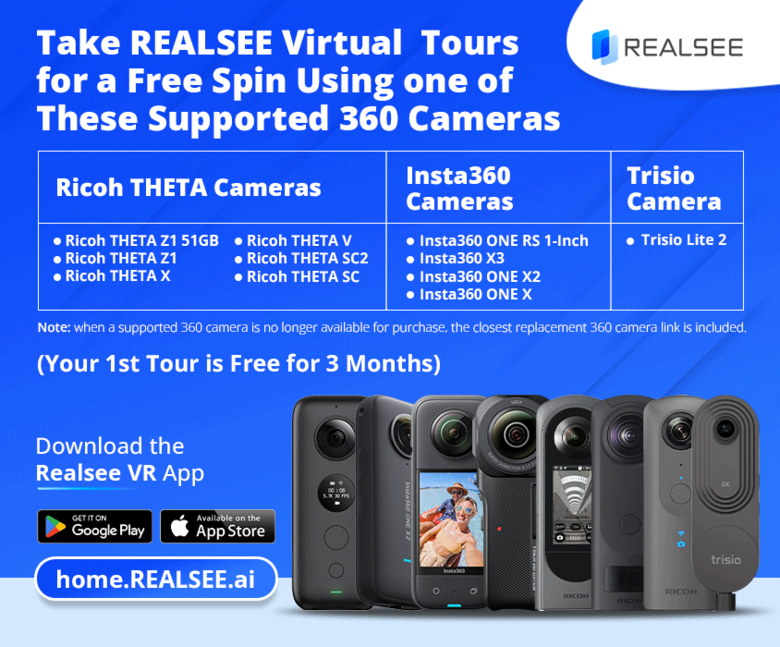 ]home.REALSEE.ai REALSEE 3D Virtual Tour shot with an Insta360 ONE RS 1-Inch  REALSEE 3D Virtual Tour (above) shot with an Insta360 ONE RS 1-Inch Take REALSEE 3D Virtual Tours for a Free Spin Using Your Existing 360 Camera Hi All, Take REALSEE Virtual Tours for a free spin using your existing 360 camera paired with the REALSEE VR - 3D Home Scanner App (iOS, Android). With the REALSEE free plan (here), you get three (3) free hosting credits good for either hosting one (1) tour for three (3) months or three (3) tours for one (1) month. This way, you can take REALSEE 3D Virtual Tours for a spin before deciding to upgrade to the REALSEE Galois LiDAR Camera (REALSEE Special Offer for WGAN Readers) or continue to use your 360 camera to shoot REALSEE 3D Tours. ========================================= 360 Cameras Supported by REALSEE Capture App ========================================= Ricoh THETA Cameras 1. Ricoh THETA Z1 2. Ricoh THETA X 3. Ricoh THETA V 4. Ricoh THETA SC2 5. Ricoh THETA SC Insta360 Cameras 1. Insta360 ONE RS 1-Inch 2. Insta360 X3 3. Insta360 ONE X2 4. Insta360 ONE X Trisio Cameras 1. Trisio Lite 2 Any questions before you take REALSEE for a free spin? Best, Dan 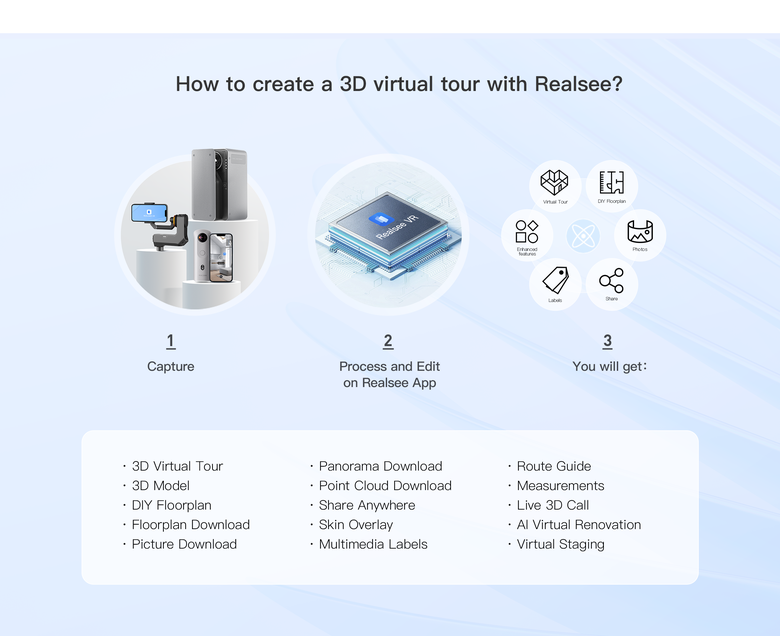 home.REALSEE.ai |
||
| Post 1 • IP flag post | ||
 REALSEE REALSEEMarketing Representative Beijing |
Luona_REALSEE private msg quote post Address this user | |
| Dan Thanks for sharing this! I hope you're all doing well. I recently delved into the world of virtual tours using various 360 cameras connected to the Realsee app, and I couldn't wait to share my experience with you all. Last week, I had the opportunity to visit a friend's villa, where I utilized different panoramic camera devices, each connected to the Realsee app, to create several virtual tour projects. Realsee App supports a range of 360 cameras, including: - Ricoh Theta X, Theta Z1, Theta V, Theta SC2, Theta SC - Insta 360 One X, One X2, X3, One RS 1-inch 360 - Trisio Lite 2 Feel free to check out my creations: - Realsee * Insta 360 RS 1-inch 360 - Realsee * Insta 360 X3: - Realsee * Insta 360 OneX2: - Realsee * Ricoh Theta Z1: - Realsee * Ricoh Theta X: - Realsee * Ricoh Theta SC2: - Realsee * Ricoh Theta V: - Realsee * Trisio Lite 2: To maintain authenticity, none of the virtual tours were post-processed with filters, and the models were left untrimmed. However, the Realsee console provides flexibility for those who wish to enhance their projects further (filter, model trim, DIY floorplan, and so on) If you already own a panoramic camera, I highly recommend downloading the Realsee app to give it a try. Here's a quick guide: 1. Download Realsee app: clickable text 2. Connect your 360 camera and start shooting. - Password for Insta360 cameras: 88888888 - Password for Ricoh cameras: The numerical string from your WiFi password 3. Once the shoot is complete, upload, process, and preview (all for free). 4. Head to the Realsee console for editing: clickable text 5. After editing, click publish (You can claim 3 free hosting credits to activate one project for free for 3 months or activate three projects for 1 month each. For detailed credit rules, please check:https://buy.realsee.ai/ I'm excited to hear your thoughts and experiences with virtual tours. Let's discuss and share tips and tricks! Feel free to comment below. Thanks! |
||
| Post 2 • IP flag post | ||
 WGAN Forum WGAN ForumFounder & WGAN-TV Podcast Host Atlanta, Georgia |
DanSmigrod private msg quote post Address this user | |
| @Luona_REALSEE Thank you for shooting the same space with various 360 cameras and uploading to the REALSEE platform. I noticed in your WGAN Forum topic ... ✓ Capture 3D Tours with Realsee & 360 Cameras-Customize Your Style w/ Filters ... you included more info about how the photographer can apply various filters to the REALSEE virtual tours, so I am reposting that portion of your post below. Quote: Originally Posted by @Luona_REALSEE |
||
| Post 3 • IP flag post | ||
Pages:
1This topic is archived. Start new topic?

















