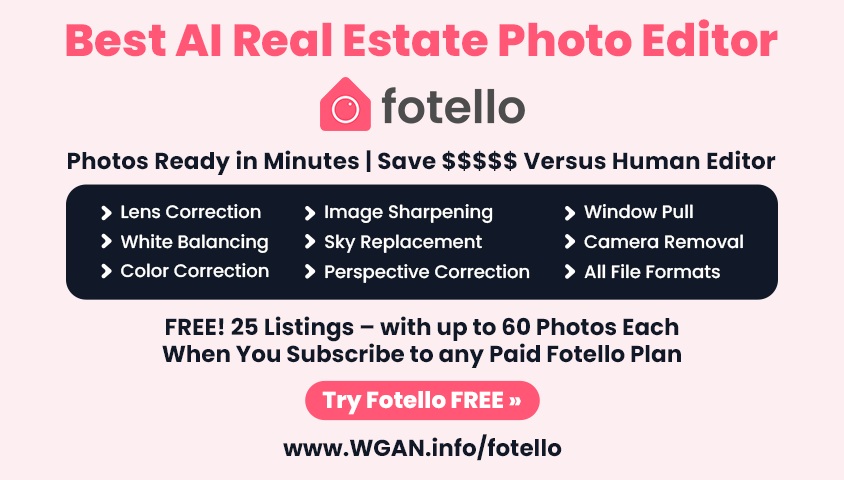Ben Claremont Video: Ricoh Theta X: BEST Virtual Tour Workflow16973
Pages:
1
 WGAN Forum WGAN ForumFounder & WGAN-TV Podcast Host Atlanta, Georgia |
DanSmigrod private msg quote post Address this user | |
| Ben Claremont Video: Ricoh Theta X: BEST Virtual Tour Workflow | Video courtesy of Ben Claremont YouTube Channel | 14 June 2022 --- Save 15 percent with this WGAN affiliate link for Virtual Tour Pro course by Ben Claremont and WGAN Coupon Code: WGANVTP --- Transcript [00:00:00] Ben Claremont: Of all of the 360 cameras in 2022, the Theta X has the best image quality for 360 photos straight out as a camera without any editing needed at all. This is the unique selling point of the Theta X and a good one for anyone who wants a super-fast workflow with good enough image quality, such as real estate or any type of shoots way you need to shoot a lot of volume. In this video or share all my best workflow practices when it comes to shooting with the Theta X because this camera does have a pretty different workflow to all of the other major 360 cameras out there right now, if anything changes in the future, I'll be sure to post a follow-up video, so make sure you subscribe for that. As always, links to the Theta X and everything else I mentioned in this video can be found down there. When shooting with a Theta x, I'd strongly recommend taking advantage of the big touchscreen on the camera. It makes navigation, changing settings, and everything really super easy and you really could use this camera without your smartphone at all. You can shoot and even review your images all on the camera's screen. Now let's talk about settings and here's a big one. Whenever you're shooting, make sure you always check the resolution your camera is shooting. There are two options, 5.5K, and 11K, even though they sound pretty similar, 11K is literally four times the resolution of 5.5K and you may accidentally change it from one to the other and this could completely ruin your shots. Always make sure you have 11K selected, which is 16 megapixels. Next which shooting settings should you use? Well, I've found up to this point that the inbuilt HDR that comes with the Theta X is extremely good and I would use this in 99 percent of situations, especially if you're shooting virtual tours, haven't really found much need to use the other settings yet, unless you're shooting handheld, then shooting HD or handheld will blow your shot. Assuming the lighting isn't too contrasty, you want to switch into manual exposure mode and set your shutter speed to at least 1/100 of a second. This will minimize any motion blur, whether it's shaking the camera or any movement in the scene. However, this is a camera that performs best on a monopod, so I really would advise mostly using it on a monopod. The next thing to keep in mind with the Theta X is one of its biggest flaws and that is the softness in the stitching between the two lenses. It's soft because the lenses don't stick out very far and when stitched together there simply isn't sharpness in this direction or this direction resulting in soft same lines. The best way to avoid this is to orient the stitch line towards the empty spaces in the room if there are any. Here in my office, I chose the corner of the room with my light and on the other side we have the empty door frame, both things, not really the highlight of this room. In this bathroom, I pointed them towards the door and the shower screen, both barely noticeable when you look around. This ensures that the center of the lens on the front and back have a clear view of the most amount of things to capture sharply. That's a very precise technical term, by the way, things. You may even want to check your images back before you leave your shoot location just to make sure there aren't any really big scene line issues. If there are, then change the orientation of the camera to point towards something else, you will want to use the self-timer with the Theta X five seconds is about the sweet spot and something I totally missed in my first few Theta X videos is that initially, I thought the button was in the screen, as in you tap the screen and it counts down to take a photo. But then I realized that the button underneath the screen is the actual shutter button, albeit disguised very well, but there you go. It's a button. You don't have to touch the screen and you can turn the screen touch capture off because sometimes it does get annoying when you're trying to change other settings and you accidentally tap the screen and it fires off a photo when you're not ready. Here's a cool trick that only the Theta X and Z1 can do in-camera and it's called time-shifting, where you essentially take a photo where you're hiding behind the camera and then it takes another photo five seconds later where you walk around to the other side to hide behind the back lens than it instantly blends the two photos together, only choosing the size that you want in and voila, you're gone. This could be handy in situations where there aren't any hiding spots in virtual tours. If you're silly like me, you can do the opposite of this and stand on the wrong side of the lens. [00:04:34] Ben Claremont: Now let's talk about plug-ins. One thing I like about the Theta X is you can access the Plug-In Store directly from the camera. You don't need a phone or a computer to do that. However, right now, in the early days of the Theta X, there really aren't many good plug-ins to use, hopefully, some new ones coming out this year but for now, you'll have to rely on the native features of the Theta X to do all the cool stuff. Now let's talk about workflows. Like I mentioned at the start, this camera doesn't require editing if you don't want to, which leads me to the very first workflow option and that is doing nothing. If you don't want to edit, you don't have to. The images are good enough to use straight away, especially for real estate-type shoots. Anyway, you want to shoot a lot of photos, and color correction isn't important because it's blending the inbuilt HDR shots in the camera. The dynamic range will naturally be really good as well as the colors. It's something I've always loved about Rico cameras is that they turn out extremely close to what you see with the human eye, which means they don't actually need as much color correction as some other cameras. But if you're a perfectionist like me, then you'll want to do some editing. The way I edit Theta X photos is firstly color correcting in Lightroom. This is pretty straightforward and there isn't even too much you can do because the exposure is usually pretty close to what it should be and color-correcting a jpeg can only get you so far. I'd consider that like 10, 15% enhancement. Then I'll edit the tripod out using Affinity Photo finally, and this one definitely is optional. I like to use Topaz Denoise to firstly sharpen out the images if there are any soft areas leftover, and secondly, get rid of all the noise. Honestly, you'd be surprised at how much noise is in even the cleanest shots, and Topaz Denoise gets rid of it. The reason I use Denoise and not Gigapixel is that Gigapixel is a software I use when images are starting blurry or low quality, and we don't have that here with the X. We've got lots of resolution. However, due to the smallest center size, the shots will have noise throughout. Nothing extreme, but it's something that is very easy to get rid of in Topaz Denoise, which I'll link below. [00:07:03] Ben Claremont: Final step when making virtual tools with a Theta X is uploading to a virtual tour platform and because it spits out equirectangular two-by-one 360 photos. This means you can upload them to any virtual tour platform. Whichever one you like, go ahead and upload it. Something I've noticed Ricoh have pretty heavily investing in is their own virtual tour platform which is called Ricoh360 Tours. It's pretty simple virtual tour at a time, much like the other platforms out there, except it's one of the only ones that has its own dedicated mobile app, which means if you wanted, you could shoot and edit your virtual tours on your phone without needing a computer at any stage. It also offers MLS unbranded links if you want to upload to platforms like Realtor.com and Zillow. Right now I see the price of Ricoh360 Tours as being its biggest floor since there are other platforms that offer the same features at a lower cost. However, I do see this as a decent workflow. If you're a fan of Ricoh cameras and you just want to keep everything simple using Ricoh stuff. Again, another technical term, the Ricoh Tours app is definitely a super-fast option for mobile virtual tours that are quick and easy. That's it. That's the Theta X workflow as it stands right now in mid-2022, if there are any updates, which they're likely will be, I'll be sure to post them on my channel. You'll want to hit that subscribe button so you can be the first to see whatever those updates are. If you've ever thought about shooting virtual tours professionally but didn't know how to get started. Then I've got a free training. You can watch for my top 10 tips for starting a virtual tour business, which will give you some valuable tips that will help get you up and running quickly. I'll link that below and that's it. Give me a thumbs up if this video was helpful, give me a thumbs down if it wasn't. Bye. You still here. What do you still doing here? Don't you have better things to do? Goodbye. --- 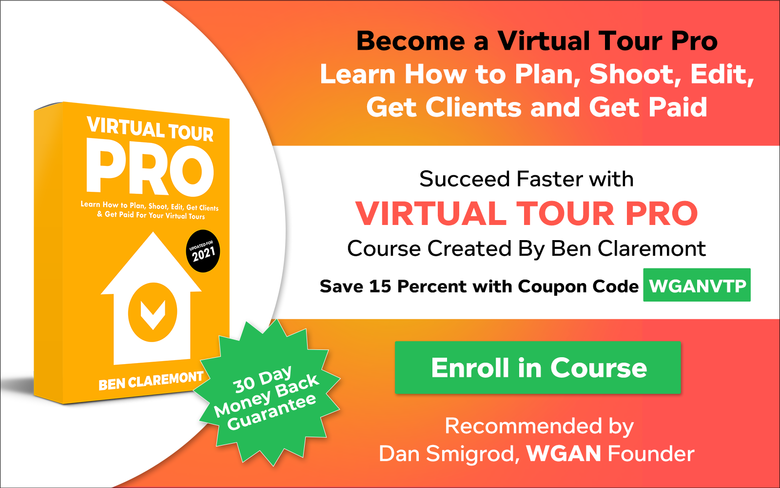 Save 15 percent with this WGAN affiliate link for Virtual Tour Pro course by Ben Claremont and WGAN Coupon Code: WGANVTP |
||
| Post 1 • IP flag post | ||
Pages:
1This topic is archived. Start new topic?