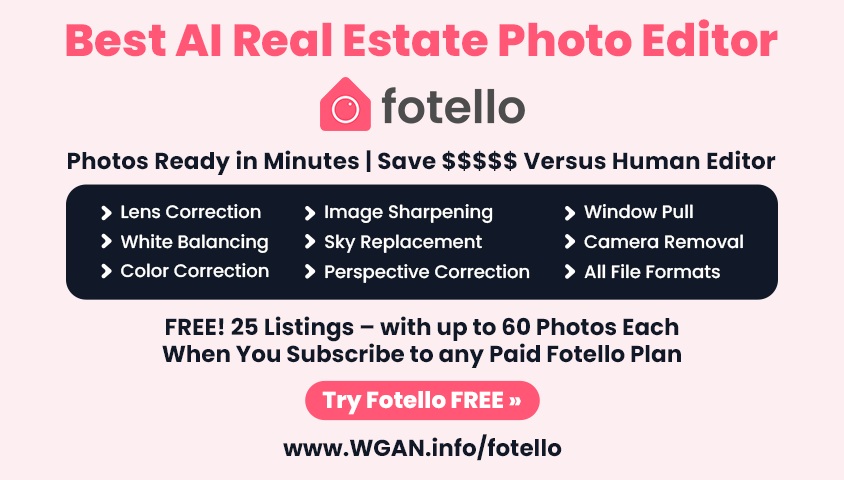Video: InsideMaps Edit Listing Mode (Content Management System)14014
Pages:
1
 WGAN Forum WGAN ForumFounder & WGAN-TV Podcast Host Atlanta, Georgia |
DanSmigrod private msg quote post Address this user | |
| WGAN-TV How to Shoot and Create InsideMaps 3D Tours for Free with an iPhone-#1701-How Do The Back End Settings Look Like with InsideMaps Vice President of Strategic Partnerships Gabe Knox (@InsideMaps_Gabe) and InsideMaps Chief Technology Officer Jörgen Birkler Video: InsideMaps Edit Listing Mode (Content Management System) Hi All, In this WGAN-TV Short Story (#1701, above) -InsideMaps Vice President of Strategic Partnerships Gabe Knox (@InsideMaps_Gabe) demo and discuss the InsideMaps Edit Listing Mode: ✓ create new starting point ✓ create floor starting point ✓ change splash screen ✓ hide 360s ✓ SnapShots (take HDR photos within the tour | various sizes) ✓ Change order of photos on Single Property Website ✓ Edit agent profile photo/contact info Plus, there is much more that you can do in the InsideMaps Edit Listing Mode (InsideMaps Content Management System) To watch my entire interview with InsideMaps Vice President of Strategic Partnerships Gabe Knox (@InsideMaps_Gabe) and InsideMaps Chief Technology Officer Jörgen Birkler - please see: ✓ Transcript: WGAN-TV How to Shoot/Create Free InsideMaps 3D Tours with iPhone Your thoughts? Best, Dan Transcript (video above) Gabe, can you show us the back-end, the content management system as a photographer? Jörgen mentioned that I could hide a scan for example ... where I pick out the HDR pictures, et cetera, is that something you could show us? - Sure, sharing my screen back with you. Okay, back to our same project here, we can go into the edit listing mode and everything that you see in this listing page, you can edit, so I can click on the agent information. And right now, we see this as branded to the agent. You can brand this for your own photography company if that's the brand that you want to put forward, same thing with changing the address or even the title of the project from the 3D tour, just hitting our edit button. We can go into the 3D tour tools. I can set a new starting point for the 3D tour. I can set a floor start point, I can even change the splash screen for that should be. Okay, going back from that. I can also edit my HDR photos. So going to my photo capture tool. - With these pictures that are here, these images, were these, let's say that procurement process you were describing, they were automatically selected by InsideMaps, and that was the default as the tour was delivered? - Actually, I selected those ones. But, if you choose the auto procure photos, you'll just pick a package of how many photos you want and our team will select those for you. And then as the photographer, you still have the ability to come in and capture additional photos and, or even delete ones that you don't like. - Okay, so you're showing us how to actually take a photo or a snapshot within the tour itself. - Exactly, exactly, so from right here, I could say, this is the photo that I want to take and just click and boom. And now, that'll be added to your carousel on the bottom, see where the photo is, it's uploading and on the bottom. And so now, that's a photo that will be in a carousel that you can deliver to your client. All right, and then in your edit mode, you can also reorganize your photos to see how you can change around which photo you want to see first or last. - And I imagine this is a little bit snappier when you're not tying up your wifi doing WGAN-TV Live at 5. - Yeah, and, or under pressure. But yeah, by the way, this is a heavy tool. I mean, these are high quality images that you're moving around. And so, it works really well. And yeah, it is slowed just a bit over our video conference. And then you can save that. |
||
| Post 1 • IP flag post | ||
Pages:
1This topic is archived. Start new topic?