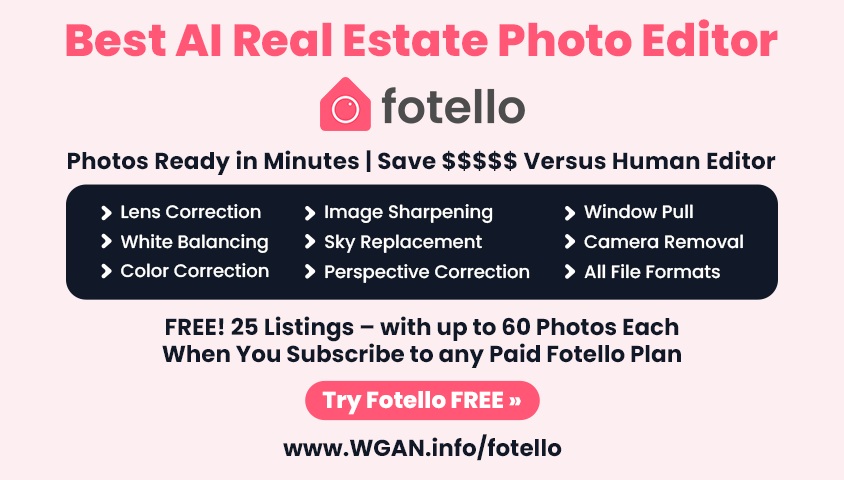Video: Matterport Academy Edit Scans (Lesson 11)10342
Pages:
1
 WGAN Forum WGAN ForumFounder & WGAN-TV Podcast Host Atlanta, Georgia |
DanSmigrod private msg quote post Address this user | |
| Video: Matterport Academy Edit Scans (Lesson 11) with Matterport Content Marketing Manager Amir Frank | Video courtesy of Matterport YouTube Channel (28 September 2018) Hi All, If you are just getting started with Matterport, here is Lesson 11 of 11 from the Matterport Academy Edit Scans (above) with Matterport Content Marketing Manager Amir Frank. Video Transcript Hi, I'm Amir from Matterport and today I'm going to talk about editing scans using the Capture App. Inside the Capture App, you can do two things to a scan; delete it or move it to another floor. First, open the model in the Capture App. Tap the Edit Scans button on the bottom left. Tap one or more scans to select them. Remember, you can use your fingers to pinch and zoom on the mini-map. If you delete a scan, there is no way to undo it. You will have to go to that position and scan again. Another option is to keep the scan for now and later, open Workshop and disable or hide that scan position. This will keep the 3D mesh from the scan position, but not allow visitors to access the 2D panorama visuals. Moving a scan to another floor won't affect alignment, meaning how the scans are connected, but it can help to keep your scans organized during the capture process. -- Dan P.S. For in-depth Matterport Training, please see the WGAN-TV Training U (in Matterport). We included a 1+ hour training on the Matterport Capture and 3D Showcase Apps by Matterport Content Marketing Manager Amir Frank as well as 6+ hours on Matterport Workshop 3.0 (also by Amir) |
||
| Post 1 • IP flag post | ||
Pages:
1This topic is archived. Start new topic?